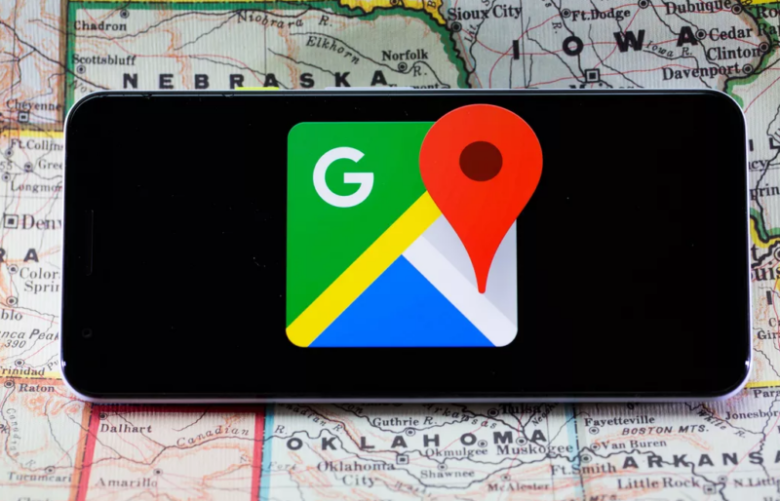A new day comes up with a new struggle to cope with, don’t you agree? Mishaps have become the only constant in our lives. One of the greatest messes is to deal with someone stealing your phone, and you are left nowhere.
If you have run into this article looking for the answer to “How to Track my Phone if it is Lost?” then you are at the right place at the right time. With this article, one can track their Android device and iOS using different methods. We suggest you stay with us and explore this multifold article in bits.
Part 1: How to Track My Android Device If Someone Takes a Photo
Part 2: How to Track My Phone and Find Directions using Another iOS Device
Part 3: How to Track Phone Real-Time Location and Activity
Part 1: How to Track My Android Device If Someone Takes a Photo
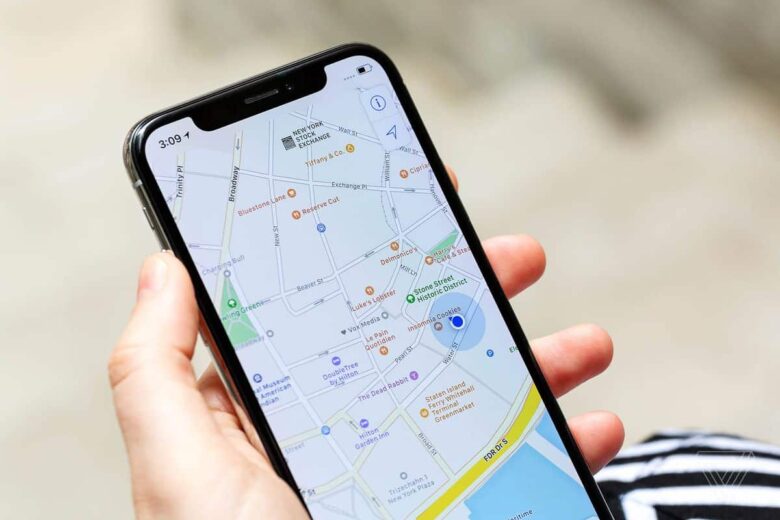
Section 1 of this article covers the burning question of “How to Track my Phone in case of any Mishap?” The focus shall be given to the Android Devices first. If your Android phone was lost and stolen, one easy way to track it is by using Google Photos. Therefore, if someone takes a photo from your Android device, you will be able to track it.
Google Photos is a renowned cloud storage application that lets the user save, view, and edit photos and videos effectively. Offering an automatic backup for your media, this magical software manages and protects your data in both a personal and professional manner.
Therefore, to address the concern of “How to Track my Android Device if Someone Takes a Photo,” let us first know the requirements to go through with the process.
- The device has a stable and active internet connection.
- The option “Enabled and Sync” should be enabled in Google Photos.
- Someone has to use the camera using the lost device.
Follow the steps below to track your Android phone successfully.
Step 1: For starters, launch Google Photos from your system and sign in to the Google Account. The account has to be the same in which your phone is logged.
Step 2: Have a look if new pictures were taken from your phone after it was lost. If the answer is affirmative, open them.
Step 3: From the top right corner, tap on the “Info” icon. A sidebar appears, presenting the information relating to the location of the picture.
Part 2: How to Track My Phone and Find Directions using Another iOS Device
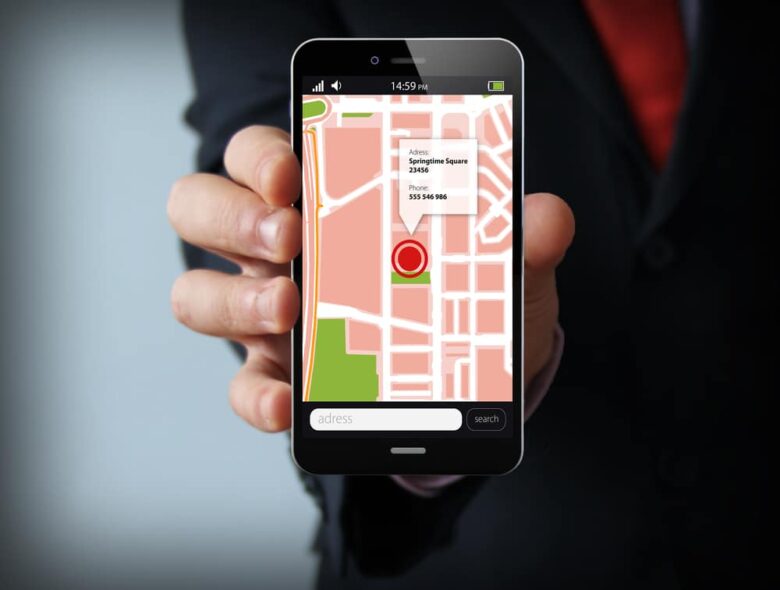
This section of the article addresses the concern of “how do I find my phone if it is misplaced.” Here we will be switching our focus from Android to the iOS device. Henceforth, to know “How to Track my Phone and Find Directions using Another iOS Device,” be our guest.
The “Find My App” is one such tracking tool that helps the iOS user track their lost or stolen phone where it was last switched off or used. If you are unaware of how this operates, follow the procedure below.
Step 1: To begin, launch the “Find My App” on your Apple device. Hit the “Devices” tab. A map appears on the screen showing all the enabled devices.
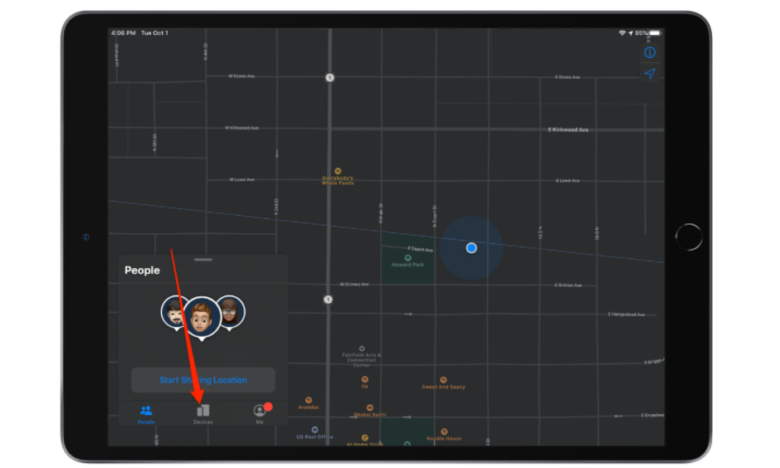
Step 2: Click on your iOS device from the list of enabled devices. If your device is turned on, it will be shown as an active home screen. On the other hand, the blank screen is displayed on the device if it is switched off.
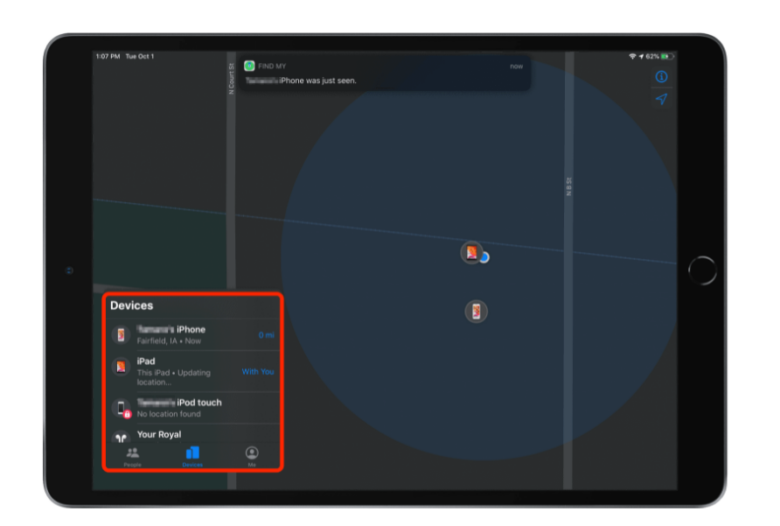
Step 3: Now, hit on “Directions” to get to the iOS’s general location.
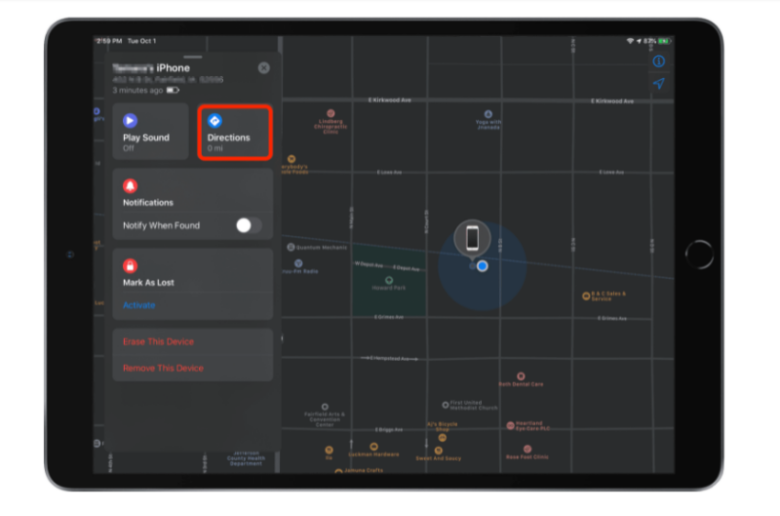
Step 4: If your device is offline, you can simply click on “Play Sound” to locate it easily when you are near it. However, if your phone is dead, toggle on “Notify When Found.” This will notify you of the location whenever it is switched on.
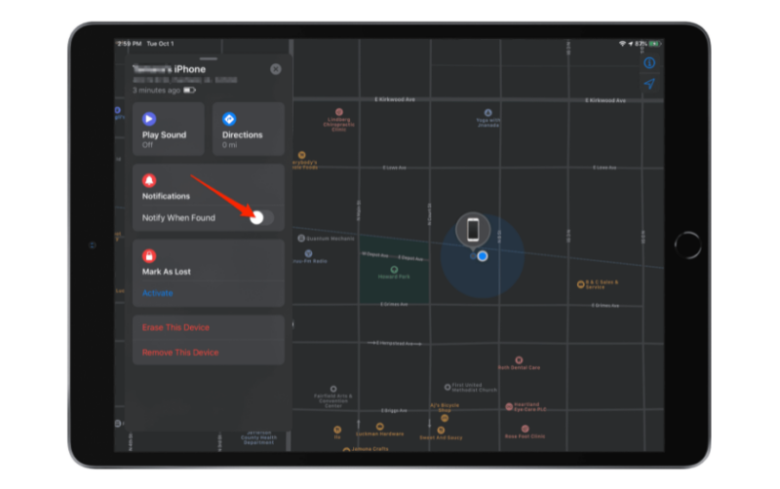
Part 3: How to Track Phone Real-Time Location and Activity – FamiSafe
The last section of this article presents a magical application that helps the user track real-time location and activity. If you want to know “How Do I Track my Device?” then do not worry as we are here at your disposal.
FamiSafe is a renowned and award-winning parental control app that has revolutionized the world of parents like a storm. Offering flexible subscriptions and effortless usage, FamiSafe lets the parents keep track of their kids’ whereabouts, establish good digital habits for them, and keep them protected from appropriate content.
Being a reliable parental control app, let us have a look at the extravagant features it presents.
- Controlled Screen Time: The parents can set a screen time for their kids and establish good browsing habits. After a schedule is set, the device is blocked if they use the device more than they are allowed to.
- Monitored Activities Report: This activity report feature lets the user monitor the activities of their children. They can know what applications were recently installed and deleted. It also informs the time being spent on one specific app.
- Blocked Content: The parents also get the liberty of blocking unwanted and inappropriate content off their child’s browsing practices using this effective feature. The deleted browsing history can also be viewed.
- Live Location Tracker: With the Family Locator feature, the parents can have an eye on their kids’ whereabouts, establish safe zones for them, and know the traveling history in seconds.
To know how to use this app for your own personal good, follow the set of steps designed for you.
Step 1: Setting up the Application
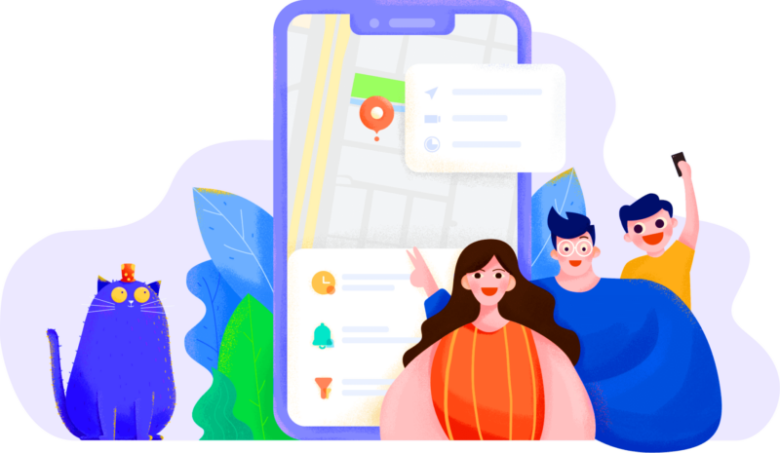
For starters, launch the “App Store” or “Play Store” to install FamiSafe on your device. After the installation process is concluded, simply open the application. Set up your account and log in to your as well as your kid’s device.
Step 2: Completing the Setup
The user is directed to mark themselves as a “Parent” and “Kid” on their child’s phone. Choose the platform of the targeted device, if it is Android or iOS. Follow the same procedure with your child’s device and make sure that both devices are connected.
Step 3: Launching FamiSafe
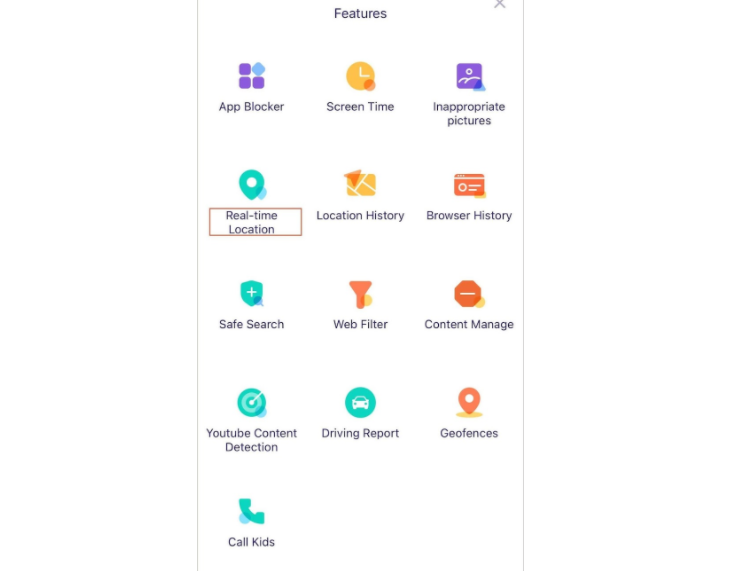
Open the application and make use of its workable features anytime and anywhere. To track the live location of your targeted device, hit the “Real-Time Location” option.
Step 4: Multiple Feature Utilities
Similarly, if you want to know the location history of your child, simply tap on “Location History.” The user can set a geofencing alert as well for places by clicking on “Geofences.” This will block the apps/device in a specific location. In addition to this, the parent shall be notified if their kid has entered or left the unauthorized location.
Wrapping Up
The article reflected upon multiple ways to track their phone if it is lost or stolen under unforeseen circumstances. An Android user can track their phone through Google Photos if someone captures a photo. In the case of an iOS user, simply make use of “Find My App” through another iOS device and get over with it. FamiSafe has been introduced as an efficient parental app in the end as well.