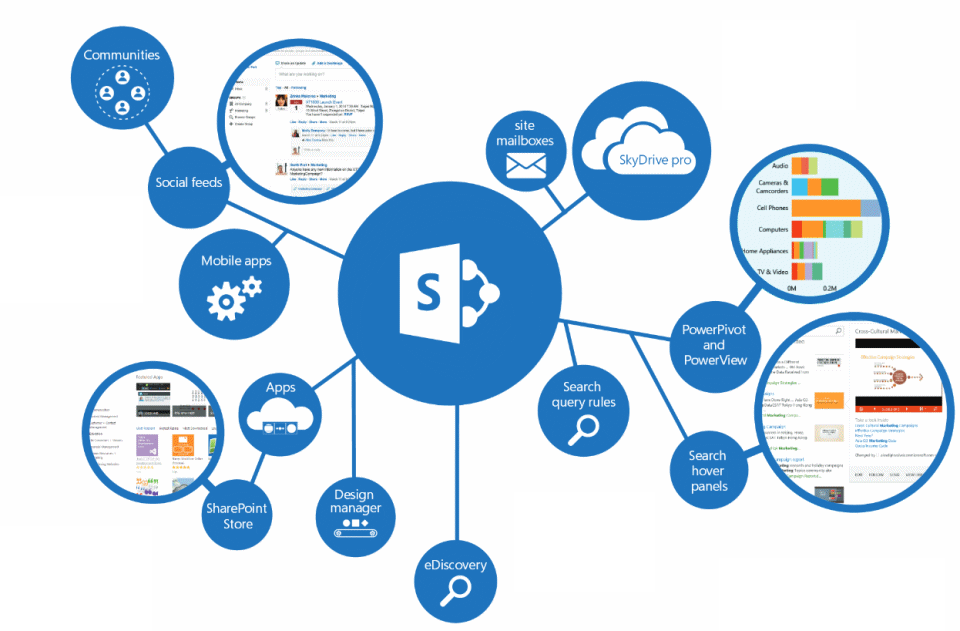SharePoint is Microsoft’s premier collaborative platform, providing tools for storing and sharing documents and information. SharePoint was originally developed by Microsoft in 2001 as an umbrella term to include multiple products and services such as FrontPage, Office Server Extension and Team Pages. Today, however, the term SharePoint refers to the specific web-based environment that delivers sophisticated communication and teamwork applications.
Microsoft currently offers two variants of its team-centric collaboration platform: SharePoint Server, the locally hosted platform and SharePoint Online, the cloud-based service. SharePoint Online is bundled in some Office 365 subscription plans and can be also licensed as a standalone service.
SharePoint Online is often confused with Office 365 as both products share similar functionalities in terms of productivity applications and cloud-based file management. In fact, SharePoint Online is sometimes mistakenly referred to as Office 365 SharePoint, Microsoft 365 SharePoint and Microsoft SharePoint Office 365.
When you familiarize yourself with Microsoft’s cloud-based offerings, you realize that while both services are part of the same category of products, SharePoint Online and Office 365 can be different solutions for different audiences.
This blog post clarifies the difference between SharePoint Online and Office 365 as well as covers the unique collaborative features found in SharePoint Online.
What is SharePoint Online?
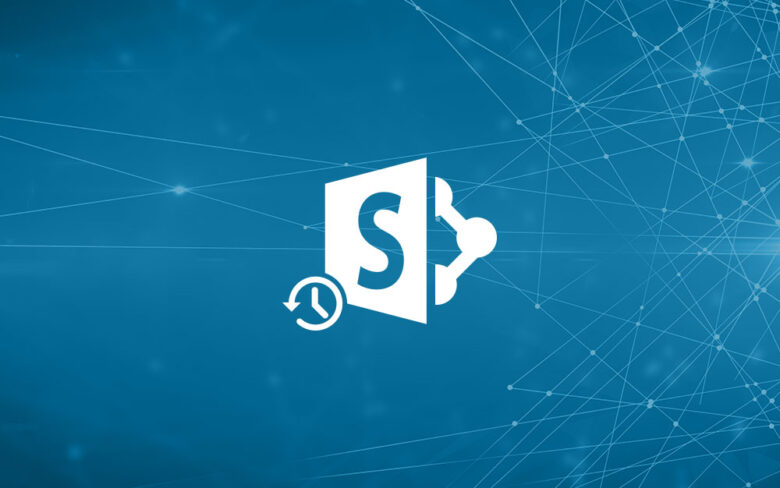
SharePoint Online is a web-based collaboration solution for businesses of all sizes. Teams within organizations use SharePoint Online to manage documents, store data and share information with co-workers.
Deploying SharePoint Online in a work environment promotes teamwork, cooperation and communication within teams. With SharePoint Online, users can access and view published posts, share content and collaborate internally across departments or externally with guest users and clients.
What is Office 365?
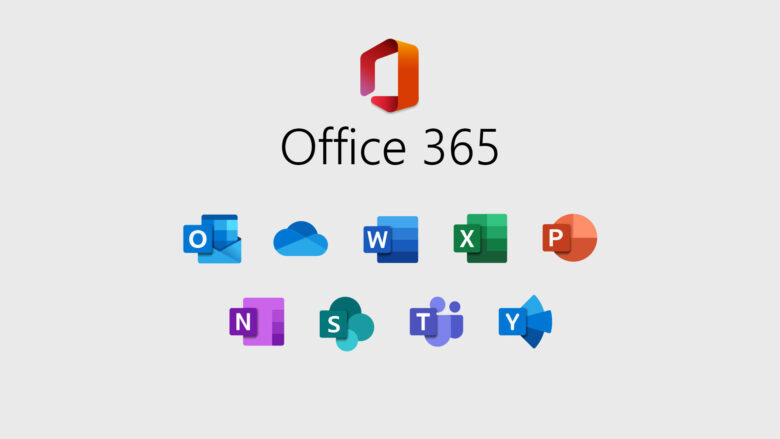
Office 365 is a flexible, secure and intelligent cloud service from Microsoft. It was launched in 2011 as a cloud-based version of Microsoft Office, its on-premises counterpart. Since then, Office 365 has offered the most up-to-date versions of core Office applications such as Word, Excel and PowerPoint.
Throughout the years, Office 365 expanded to include high-tier plans that encompass collaboration and communication tools such as SharePoint Online, Exchange Online and Microsoft Teams.
Office 365 makes it easier for organizations to manage email, calendars, documents, tasks and other business activities all from one platform through a subscription model.
Office 365 vs SharePoint Online
Aside from being a standalone product, SharePoint Online is included in some Office 365 plans and seamlessly integrates with desktop and web-based Office productivity applications. SharePoint Online also benefits from the security and compliance capabilities of Office 365, mitigating the risk of data loss.
Office 365 is ideally used in organizations where teams carry out simple collaboration tasks and exchange small amounts of data. With access to popular services like OneDrive and Microsoft Teams, Office 365 users can manage files across multiple devices, easily store data in the cloud, and share documents with co-workers.
On the other hand, organizations with much more complex collaboration needs are recommended to use the team focused capabilities of SharePoint Online. Users can safely share information with co-workers or external users in SharePoint Online while taking advantage of the advanced document management and archiving functions provided.
With the Site Provisioning feature in SharePoint Online, users can create multiple sites based on templates and customize the view of lists and libraries to match their work needs.
Even though SharePoint Online is part of Office 365, smaller organizations with limited collaboration needs may want to use simpler services like OneDrive for Business and Microsoft Teams. SharePoint Online in Office 365 is an advanced tool that is best suited for collaboration focused organizations with heavy loads of content.
SharePoint in an Office 365 Environment: Features and Options

SharePoint is one of the most popular enterprise tools in the world. There are over 200 million SharePoint users in businesses around the globe, and that number is growing every day.
The reason for this continuous growth is clear: SharePoint provides businesses with a comprehensive solution that supports most collaboration needs. With SharePoint Online in Office 365, you can centrally organize your files, create customized views and lists, share information and documents, create workflows and so much more.
Here is a detailed list of some of the features available in SharePoint Online:
- Intranet: A SharePoint intranet portal is a centralized collaboration tool with powerful communication and management tools. It offers organizations a simplified way to manage their internal communication systems, the flow of information and productivity applications. Also, an intranet connects different departments within an organization and enables users to seamlessly share and communicate information. The intranet helps increase productivity, reduce process time and improve employee engagement.
- Document management: The document and content management features in SharePoint let users store, organize, archive and track files across multiple sites. SharePoint Online in Office 365 enables real-time collaborative editing of documents through Office for the web applications like Word, Excel, and PowerPoint. With document management, information can be easily shared, retrieved, and updated between team members without sending large attachments via email.
- Digital media management: SharePoint Online offers integrated audio and video players that natively play content on internal and external sites. This feature has proven to be useful in sites created for learning and training. Also, users can optimize large media libraries by adding metadata, IDs, and labels to the uploaded files, thus facilitating access and navigation through contents.
- Team sites: Team and collaboration sites in SharePoint Online directly connect work groups to internally shared content and resources. In collaboration sites, users can create/manage lists, follow up on project status, and organize/modify shared content.
- Communication sites: A SharePoint communication site is designed to help organizations set up a private space where users can:
– Share information, news, reports, project statuses
– Post announcements and schedules
– Interact with one another - Search function: The search function helps users filter through all the content stored in multiple locations within SharePoint Online. Users can search different libraries and documents stored on team sites from one convenient location. Also, when used in conjunction with Office 365, SharePoint Online can be configured to utilize Microsoft’s Bing search engine.
- Cloud storage: OneDrive is integrated with all SharePoint Online plans and offers unlimited storage in higher tier plans. OneDrive allows users to store documents, synchronize data between different devices, and share files with co-workers.
- Power Automate (formerly known as Microsoft Flow): Power Automate makes it easy for users to create a workflow when a specified trigger is executed. With Power Automate’s integration in SharePoint Online and Office 365, users can automate highly repetitive manual tasks such as managing file permissions, forwarding finished documents for approval, and creating SharePoint reminder flow.
Difference Between Standalone SharePoint Online Plans and SharePoint Online in Office 365
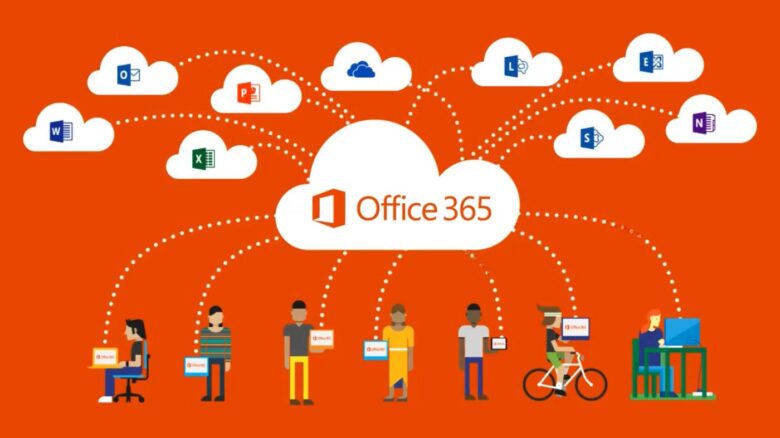
SharePoint Online is a hosted collaboration solution that can be purchased along with an Office 365 subscription plan or as a separate service. Here is a table showing the differences between the standalone SharePoint Online Plan 1/ Plan 2 and SharePoint Online in Office 365 with the E3 plan:
| SharePoint Online Plan 1 | SharePoint Online Plan 2 | Office 365 E3 | |
| Price | USD 5.00 per user/month | USD 10.00 per user/month | USD 20.00 per user/month |
| Desktop Office applications | None | None | Word, Excel, PowerPoint, Outlook, Publisher (PC only), Access (PC Only) |
| Included Services | OneDrive, Lists | OneDrive for Business, Lists | Exchange Online, OneDrive for Business, Skype for Business, Teams, Yammer, Delve, Lists |
| Cloud storage | 1 TB/user in OneDrive | Up to 25 TB/user in OneDrive for Business | Up to 5 TB/user in OneDrive for Business |
| Security and compliance | Threat management, Mobile device management, Information governance | + Data Loss Prevention (DLP), Advanced Message Encryption, Privileged Access Management, eDiscovery export | + Multi Factor Authentication, Exchange Online Protection |
| Office Web Apps | View only | View and edit | + Office mobile apps |
SharePoint Online Plan 1 is best suited for small to medium-sized businesses that are just looking to use the platform as a modern and intelligent communication network or as an intranet. Plan 2 is dedicated to larger organizations and team-centric work environments that require bigger cloud storage and advanced collaborative tools to conduct daily tasks.
The Office 365 E3 bundle, while not the most feature packed Office 365 plan, offers the complete SharePoint Online experience. In addition to the latest versions of the core Office apps, Office 365 includes most of Microsoft’s flagship online services like Exchange Online and Teams, which integrate perfectly with SharePoint Online.
Wrapping Up
SharePoint Online for Office 365 is a flexible and powerful web-based platform for collaboration, data management, and communication. SharePoint Online can help you improve the way you do business by streamlining complex processes and centralizing information storage. And along with being easy to use and scalable, SharePoint Online is secure, especially when integrated with Office 365.
But since Microsoft does not offer a native backup service for its Office 365 environment, it is highly recommended to use a third-party backup solution to keep your SharePoint Online sites, Exchange Online mailboxes and OneDrive for Business data safe and protected at all times. Click here to learn more.