Do you wish to make your own YouTube videos and share them with people? Looking for effective ways to create and edit seamless videos? Well, editing is indeed one of the most important parts of the post-production stage. But, are you curious about how to ensure your videos grab the attention of millions of viewers? Fret not! Using the best video editing software to edit YouTube videos can be the key to producing visual content like a pro.
Whether you dream to be a YouTube star or someone who wants to make a career out of videos, creating videos can be a very rewarding process. According to viddedit, engaging videos are the perfect mixture of content and quality. And, to truly jump onto the professional YouTube bandwagon, you need to edit your videos as the footage should be free of mistakes and completely organized. That’s the reason why using a powerful video editor is important.
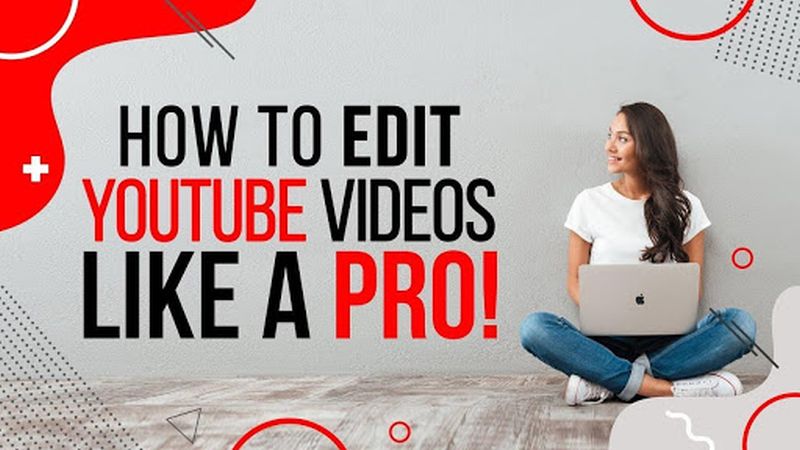
Source: https://www.youtube.com/watch?v=8PcBi1P0xKo
Here’s a detailed insight on editing videos for YouTube.
Choosing A Versatile Video Editor To Edit YouTube Videos
1. Wondershare Filmora 9 – The Best Video Editing Software for Beginners
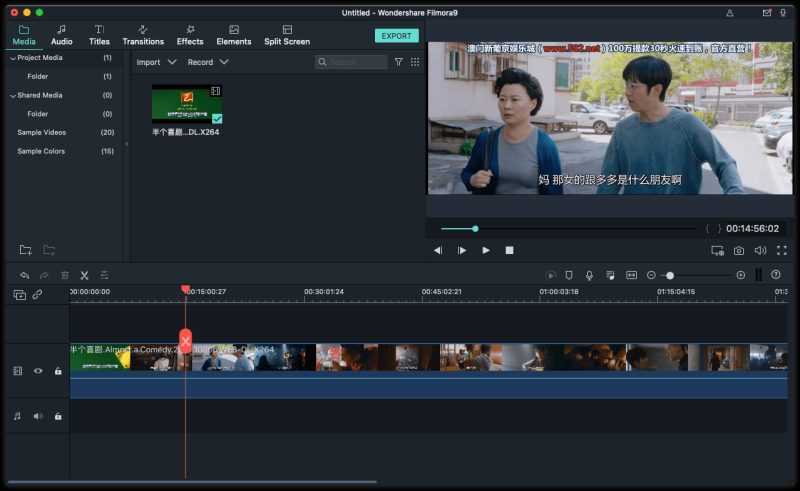
Wondershare Filmora9 is one of the most amazing, powerful video software for making professional-looking YouTube videos. It is designed for all video content creators – no matter whether you are a beginner or a professional.
Filmora9 is an elegant video creator any user can learn to edit YouTube videos, regardless of their skill level. The intuitive and simple interface of this software makes it very easy to edit, export and share videos fast. Since Filmora9 recognizes most file formats, it is one of the most popular video editing tools.
Salient features of Filmora9:
- Easy to use, intuitive interface
- Fast video rendering
- Preset motions
- 4K video support
- Drag & Drop workflow
- Built-in video effects
- Efficient color grading
- Royalty-free music and sound effects
- Enhanced video stabilization
- Adjustable playback quality
- Seamless online sharing
Compatible platform: Windows, Mac
2. iMovie – The Ideal Video Editor for Mac Users
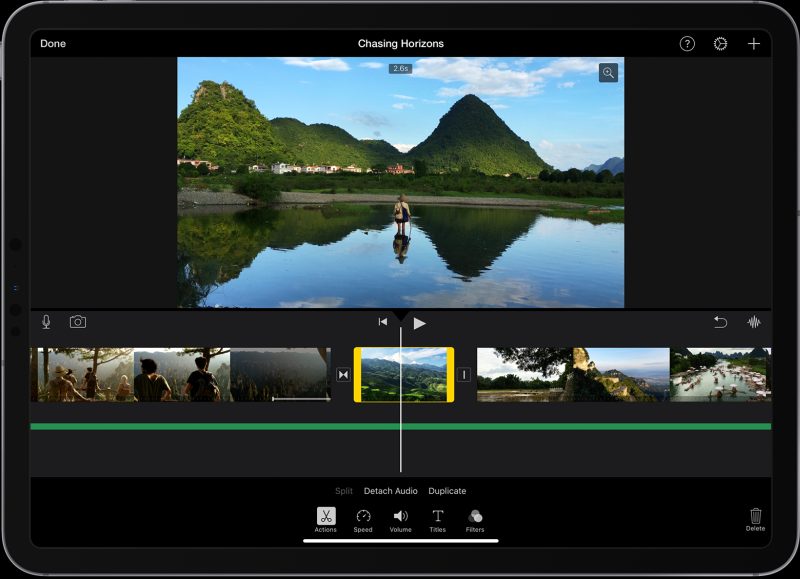
If you are getting started with video editing and do not want to use those third-party editors for YouTube videos, iMovie is your perfect choice. Counted as one of the best tools for beginners using Mac devices to edit YouTube videos, this video creator is worth your try.
iMovie offers some of the most basic video editing features that enable users to crop, trim, as well as arrange their YouTube video clips in whichever way they want. With its impressive video-sharing capabilities, the software enables users to share 4K videos to platforms like YouTube, Facebook, and Vimeo in just a few clicks.
Salient features of iMovie:
- Automated video editing
- Video effects and transitions
- Real-time titling
- Pre-built themes and backdrops
- 4K and HD video support
- Photo and music import
- Stabilization
- Audio and music editing
- Video speed change
Compatible platform: iOS, Mac
3. Adobe Premiere Pro CC – A Reliable Advanced Video Editing Software
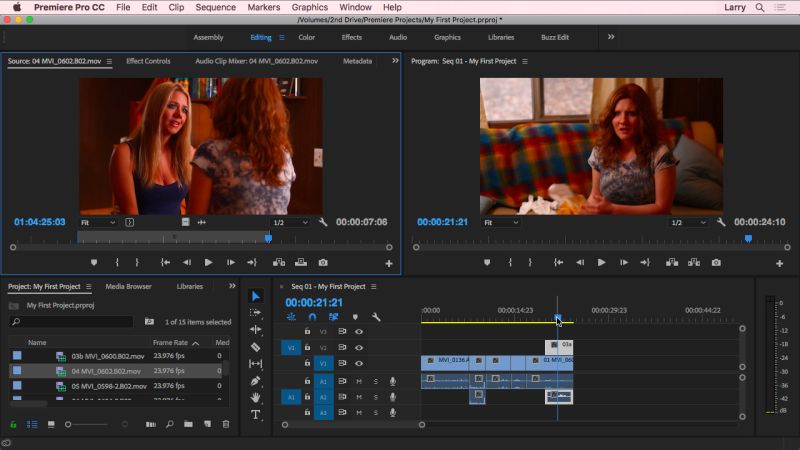
Adobe Premiere Pro is a reliable video editor widely popular for its ability to modify videos, process audio, and adjust colors easily. It comes with a unique set of amazing features for editing YouTube videos that allows processing all types of multimedia content on desktop PCs, mobile devices, and in the original format. Adobe Premiere Pro is one of the most complete tools for both newbies and professionals to edit YouTube videos.
With Adobe Premiere Pro CC, importing and organizing videos is very easy. Applying transitions and removing the unwanted parts of a video clip is an extremely simple operation which can be performed even by novices. Also, the software enables users to edit 360-degree and VR videos.
Salient features of Adobe Premiere:
- Automate titles to sequence
- Motion Graphics templates
- Simultaneous projects
- Customizable transitions
- Shared projects
- VR Rotate Sphere
- VR editing
- VR Audio Editing
- 4K Video support
- Straightforward sharing options
- Animated titles and credits
Compatible platform: Mac, Windows
Useful Tips To Edit YouTube Videos Like A Pro
Maintain A Project Directory
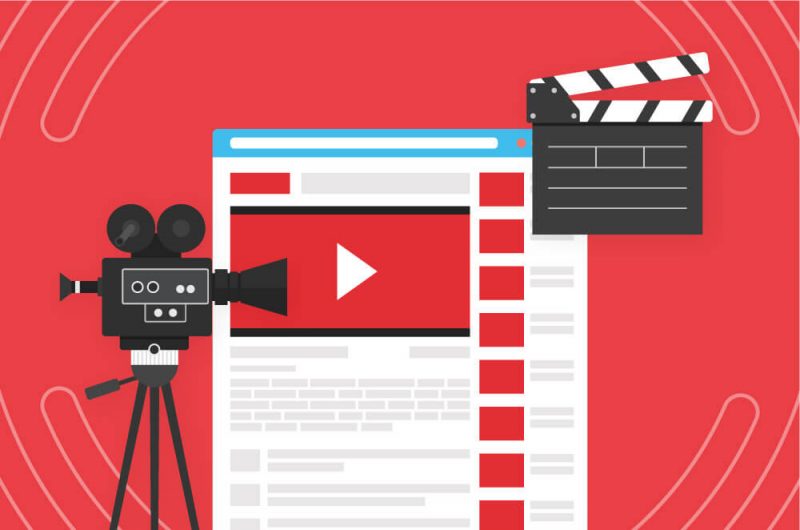
Create a separate project folder on your device and within that folder, create a few more folders like raw footages, photos, graphics, sound, music, and so on. Place all your materials according to their type in these folders. Also, it is good to label every individual file with a short description of what’s happening in it. Not only will this keep things easily accessible, but also ensure a speedy workflow when you start to edit YouTube videos.
Organize & Trim Your Video In Smaller Clips
Although making the entire video in one go may be the easiest option, it can make the editing process arduous and potentially ruin your entire video if you split up your speech or get interrupted. Having smaller video clips is more convenient as it can be edited and merged into one well-formatted video.
Additionally, you can trim the opening and endings of the clips. This way, you will have more room to move around, readjust the camera or setting, and make necessary changes to the script without having to restart the video from the beginning.
Export To YouTube
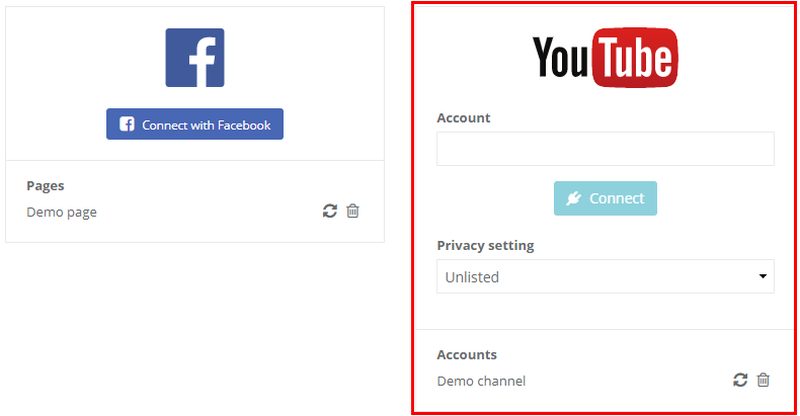
Use the best video editing software to perform the kind of trimming and merging mentioned above. This will also allow you to add overlays, transitions, and effects to your videos. YouTube allows you to upload any file under 20 GB. Some of the most recognized formats are-
- MPEG4
- MOV
- WMV
- AVI
- 3GPP
- FLV
Consider Varying Your Shots
Rather than keeping your camera fixed during the entire duration, consider trying various angles while shooting the video. Keep in mind that your audience needs to feel engaged if you want them to come back for more. Remember; vlogging is much more than just staring into the camera lens for minutes.
Add Transitions & Effects
If you are going to edit YouTube videos that have multiple parts, adding transitions and effects can make a difference to your video’s overall quality. A transitory effect not only shows professionalism, but also thought. Most video editing software already comes with transitions that can be applied to sides and adjusted down to seconds.
Add Motions To Overlays
To direct the eyes of the viewers, you can add motions to overlays. One example is if you wish to point an arrow to various places on your video. Not only can you add movement, but also have other options including speed. Also, you can adjust the speed up or down for matching up the action.
Use Audio To Engage Your Audience
Adding computer sound and narration can be the ideal way of keeping your audience engaged throughout the video. You can do this either for the entire video or for a specific section. For instance, you can narrate your video easily or have a voiceover service and import that audio file to your video.

Conclusion:
Using a powerful video editor is one of the most amazing ways to create and edit YouTube videos that stand out. If you don’t have the time to do it yourself, use a professional video production agency like Rocketwheel to make sure you are creating high-quality and eye-catching video content for your audience!



