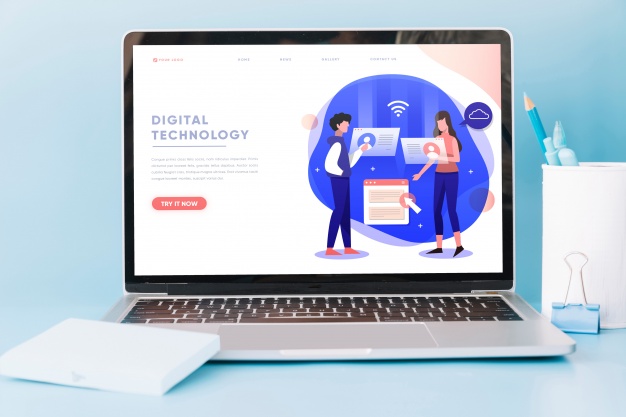If your PC is feeling unusually slow and behaving weirdly, maybe it would be a good idea to give it a little check-up? In this article, I show you step by step how to check the health status of a computer that is running the Microsoft Windows Operating System.
Is your internet browser secure?
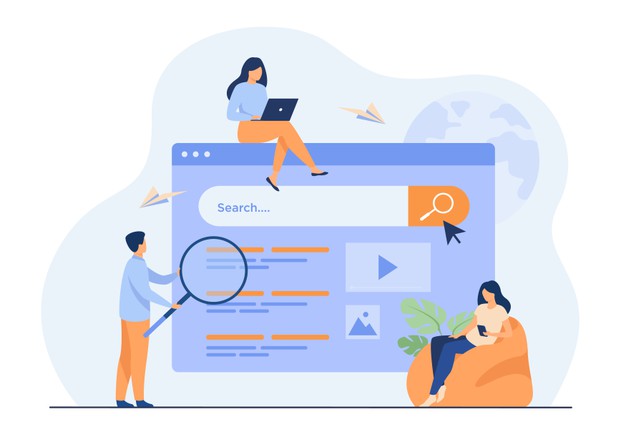
The Internet is not only used to see the weather or check emails. We perform more and more administrative and online banking tasks, it is essential to check the health of your Internet browser (Edge, Firefox, Chrome, etc.).
Two things can seriously affect the security of your browser:
- Malicious extensions
- The use of an obsolete browser
Whatever your Internet browser is, take the time to check the list of extensions that are activated and deactivate those that you do not know or that you did not install yourself. If you are getting a lot of spam while browsing, it’s important to check if there is any dodge extension installed. Also, make sure that you are using the latest version of your internet browser, as outdated versions contain vulnerabilities that are easily exploited by malicious people.
Is your PC booting slowly?

If your PC starts up slowly, it’s doing too many things when Windows starts up. The solution is therefore to disable the automatic start of unnecessary software. Having a lot of software puts the hard drive under tremendous stress which could lead to boot failure. It’s vital to keep the start-up program as limited as possible to keep the disk health excellent and optimize the PC performance. As far as I’m concerned, here is for example the software that I disabled manually:
- VMWare Tray Process
- Adobe Creative Cloud
- MindManager Topic Alerts
- Adobe CS6 Service Manager
- SwitchBoard Server
- Vivaldi Update notify
- ACDSee Commander Pro
- acdID In Touch
- Adobe Updater Start-up Utility
- EOS Utility
For my use, these software/components do not need to start automatically with Windows: either I do not use them, or I run them manually when I need them. Disabling them speeds up my computer startup and frees up resources that my PC can use for really useful tasks.
That weird software that installed itself
Much free software like CCleaner or Freemake Video Converter installs other less usable software with them. I, therefore, invite you to check from time to time the list of applications installed on your PC. You can go to “control panel > Uninstall Programme” to look for any unwanted programs or check on the windows start menu. You probably won’t download any unwanted programs if you read and check carefully While installing different free applications. This will allow you to delete applications that you no longer use and that unnecessarily load your hard drives or Solid-State drive.
Are your peripherals well recognized?

If your PC is freezing (e.g. restarting or shutting down by itself) and Windows crashes with blue screens, there are usually three possibilities:
- hardware problem: a peripheral is defective or unstable (this is often the ac power adapter or a hard drive that is breaking down);
- software problem: the presence of a virus or incompatible software.
- the problem between hardware and software: like a driver, your PC’s peripherals need a driver to discuss and be recognized by the computer or laptop.
Is your PC Freezing or Hanging?
Like an overloaded house, your PC won’t function properly if your hard drives are clogged up. It could possibly be other possible hardware causes like hard drive bad sector or overheating. PC experts recommend that you keep 20% to %30 free space, especially on the primary C: drive which runs Windows. If necessary, it is possible to move your photos and videos to an external hard drive or on the cloud.
Is your hard drive dying?

When you force shutdown your PC or close an unresponsive program, it can sometimes cause write errors to your hard drive called bad sectors. If left unchecked, these errors can over time make your PC unstable and cause your PC to start up with a blue screen error, slowing down, freezing, or crashing. In order to easily avoid this problem, Professional computer experts recommend running the Windows error-checking tool once every six months. If the hard drive is dead and the PC is not booting up, you can hire geekscallout.co.uk professionally trained expert for help and support.
Check Computer Schedule Tasks?
Windows includes a tool that allows you to automatically schedule the execution of tasks. This task scheduler is very useful for performing certain maintenance or updating actions, but it can also be exploited by malware to schedule the sending of confidential data or the execution of unwanted tasks. I recommend that you go and check the list of tasks that are scheduled and deactivate those that seem suspicious or unnecessary. You can always reactivate them if necessary.
Is your PC contaminated with viruses?
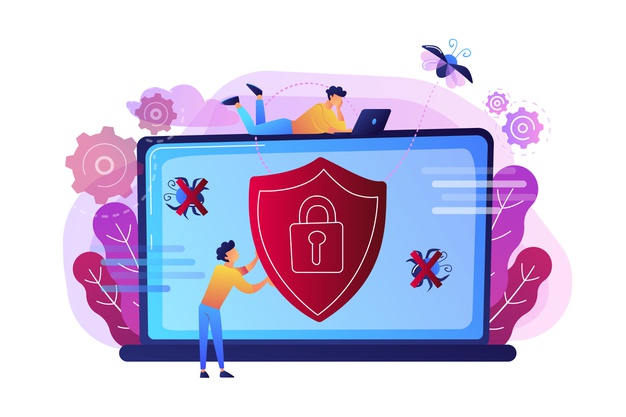
To determine whether your computer, whether it’s a PC or Mac, has been compromised by a virus or malicious files, you must perform a comprehensive scan using a trusted antivirus program. This underscores the significance of having antivirus protection in place, for Mac as well as PC systems are susceptible to malware threats. Computers can be infected very easily if it’s not protected with antivirus. A good firewall and strong protection can protect your computer from being hacked or getting viruses through email or web browsing. If you are looking at adult sites or pirating software and movies, I highly recommend using a paid antivirus like McAfee or Kaspersky.
Is your PC vulnerable to known threats?

It is important to update Windows and the software you use frequently (Java, Microsoft Office, Adobe Flash Player, Adobe Acrobat Reader, etc.). Outdated versions of software contain security vulnerabilities that are known and easy to exploit by malicious people. So, read carefully the warnings of Windows and your software when they require your attention to be updated!
Conclusion
I’m not claiming this list is exhaustive, but it can quickly find almost 90% of the problems that can affect the proper functioning of a computer. If by following the above steps your PC still having an issue, we suggest finding a computer or Mac expert to solve the issue.