Quality laptops do not come without a good price, whether you intend to use them for business purposes, personal work or gaming. It’s an investment you make in hopes of using the machine for a long time and getting the most out of it. That’s why taking good care of your laptop is crucial to elongate its overall lifespan.
Timely maintenance can help you preserve your PC’s external condition and manage smooth software operations. So, this article will share ten essential PC Maintenance tips to help you take better care of your notebook and extend its lifespan.
1. Clean and cover your laptop

To protect the hardware of your laptop, it’s pretty essential that you clean and cover your laptop. If you fail to do so, the dust can slow down the system internally by blocking the air vents, maintaining the temperature and protecting the PC from overheating. The dust and grime can also harm your USB ports. So, wiping the PC’s frame using a dry lint-free cloth is essential. You can use canned air to clean the keyboard.
On the other hand, covering your PC with a hard shell or a skin will protect it from getting any scratches. The hard shell will prevent any damage to the chassis in case the notebook slips or drops on the ground. So, if you often travel with your laptop, it is recommended to use a protective casing and securely carry it in a messenger bag.
2. Ensure the PC is updated
Keeping the OS updated is basic knowledge to maintain smooth operations. The updates strengthen the security of your PC, fix bugs and errors, improve the performance and processing speed, introduce new features and protect against Malware.
For installing the latest updates:
- Press the Start button and click on All Programs.
- Tap on Windows update.
- Click on the Check for updates button and install if any are available.
Mac users will go to the Apple menu, select About this Mac, and choose the Software update option.
3. Never overcharge your PC

Some of us get so caught up in the work that we forget to unplug the charger after it reaches 100%. Meanwhile, the battery continues to charge even though the laptop doesn’t need it; this calls for battery deterioration. And this is also one of the major reasons why your battery’s lifespan shortens quicker than usual, making you depend on a charger all the time.
So, it would help if you kept an eye on the battery percentage and power off the charger once it gets fully charged to maintain your laptop’s portability.
4. Get a cooling pad
If you run heavy applications on your PC that can cause overheating, a cooling pad is an excellent accessory that allows your laptop to overcome this issue. It can also be useful on the hottest days when your laptop heats up, even when you’re only surfing the web. So, a cooling pad would be a good solution for maintaining temperatures.
5. Delete programs and files you don’t use
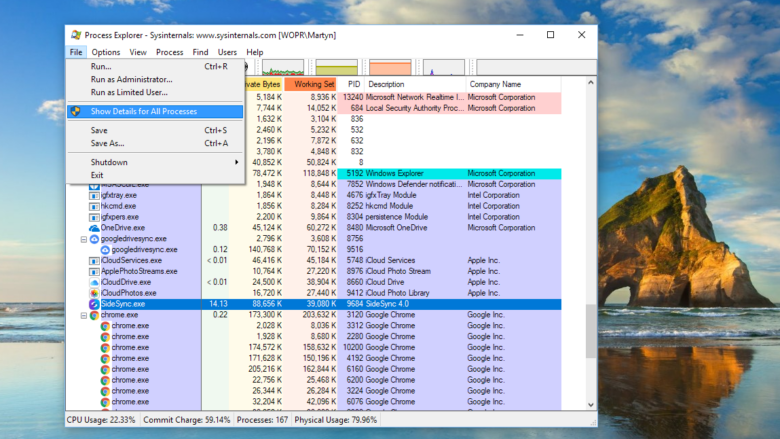
All the useless documents, media files and programs you don’t need take up a lot of space on your hard drive. Sooner or later, accumulating this data causes insufficient disk space and performance issues. Therefore, you must take steps to clear up your disk space and delete everything that’s sitting there for no reason.
You can run Disk Cleanup to clean the junk residing in the system. Go to Start and type Disk Cleanup. Then enter the drive you want it to clean up. It may take some time to identify junk and complete the whole process. However, you’ll get a faster PC as a result. It is recommended to run the Disk cleanup tool once a month and empty your recycle bin as the next step.
6. Download Antivirus software
If you use Windows 10, you could use Windows Defender (a built-in program that protects against Malware) or download a third-party antivirus system. Many options like Bitdefender, Malwarebytes, Avast, etc., offer complete offline and online protection against Malware.
After downloading a suitable antivirus program, remember to scan your PC daily before use. Making this a routine will keep you on the safe side.
7. Delete Browser’s cache and cookies
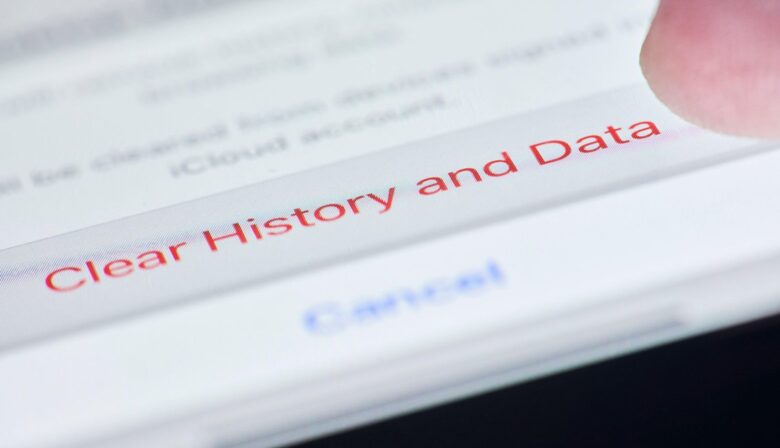
Whenever you deal with sign-in issues or can’t seem to stay logged in to your email account, clearing the browser’s cookies will help you resolve this problem. On the other hand, deleting the cache allows you to open websites that won’t load or malfunction. Therefore, deleting cache and cookies monthly is a good practice and allows your browser to refresh.
8. Create a backup
One of the most crucial tips includes backing up your data. It is a must because you never know what might happen. Unexpected accidents like water damage and sudden software and hardware failures can cause you to lose important data.
Even though there are laptop repair shops like Master Computer, etc., that help restore your data, it is best to be on the safe side and create backups on cloud and external HDD in advance instead of waiting for something unfortunate to happen first.
9. Create strong passwords

It would be best if you created strong passwords for your accounts. Hackers can easily guess weak passwords. Some people who like easy-to-remember passwords don’t use a lot of variation while choosing the characters. So, the key to protecting your online account security is to create complex and strong passwords. Using numbers, letters, and symbols together help make a challenging password like myname123*<_>*.
10. Get a monthly or yearly maintenance contract
Like cars, a PC also requires maintenance. If you stumble upon a reputable PC repair shop, you can request a monthly or yearly maintenance contract. Especially if you use the PC for office work, it’ll be a good opportunity to get professional maintenance once in a while for your device.
An expert technician can run a full hardware and software checkup and ensure everything’s fine. And if something would be up, you’d know it right on time, letting the expert take care of it without messing up your workflow. Master Computer in AU is a pretty good PC repair shop that provides complete care to your device. You could see which repair shops are available in your nearby area and shortlist the best one from there.
Final thoughts
There are plenty of maintenance tips you could apply to optimize your PC. If you want your device to perform well for a long time, don’t stop here but look for more ways to use it to increase its lifespan and maintain the PC in good condition.


