The iPhone 13 is a phone that has been talked about a lot in the last few months. Although its price is quite high, many smartphone fans could hardly wait for it to come out and replace their old phone with the latest model. Among the most important innovations of this smart phone series are the new A15 Bionic chip, and of course, better cameras and screens. So, the new model comes with a reduced notch and diagonally placed rear cameras. The battery is smaller but more durable than any other iPhone before.
Buying a new cell phone is always a big thrill, but when you remember that you need to transfer all the data to a new device the thrill subsides a bit. Not only do all data have to be moved from one device to another but all password accounts have to be saved as well as all apps installed. This is not an easy task for many, especially when switching from one operating system to another, ie from Android to iPhone and vice versa.
All the data you use, such as phone numbers, e-mail addresses, SMS messages, photos, etc., will have to be transferred to another mobile phone at some point. Of course, you won’t be manually typing that pile of data into a new device, so we bring you how to easily transfer data from cell phone to cell phone.
1. “Move to iOS”
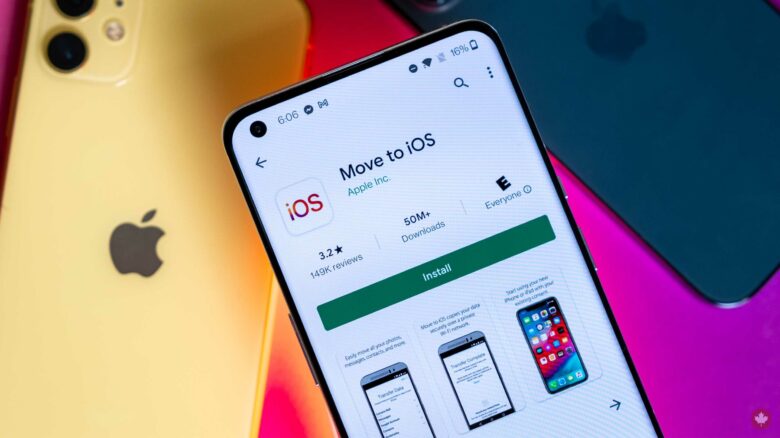
Move to iOS is an app that needs to be opened on your Android. We advise you to read the terms and conditions and only after doing so to select the “continue” option. Then Next will appear in the upper right corner, after which you will get access to the code that you will need in the next steps. Now on the iOS device, you need to click on the Continue option and enter the code. After selecting the applications and other desired content, select the Continue option and the transfer will start.
Unfortunately, this data transfer also has some drawbacks, such as the inability to transfer WhatsApp chats, songs you have saved to your phone, ringtones, and so on. It also happens that despite a good internet connection, the transfer is very slow, as if it will be interrupted at any moment. In addition, this app will only be useful to you if you are setting up an iPhone for the first time.
So, it would be said that the AnyTrans application is a much better solution that will successfully drive away existing problems.
2. AnyTrans
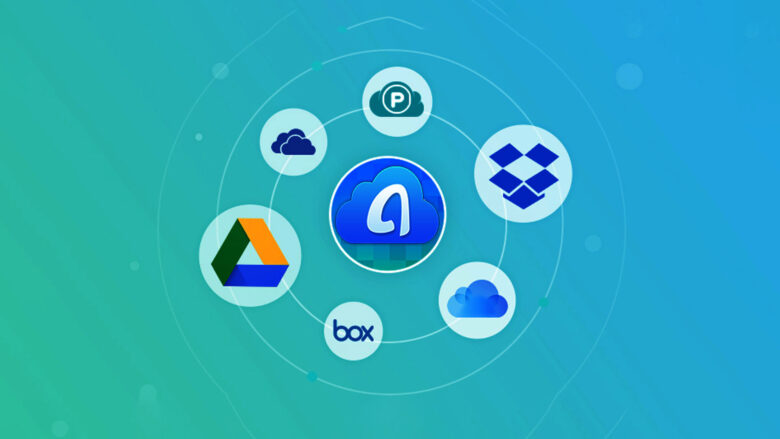
With this application, you will easily transfer all documents from Android to your new iPhone 13. Unlike other applications, AnyTrans covers the transfer of almost all types of data and applications, you will also easily transfer WhatsApp chat, songs, and all other documents and applications that do not you want to lose. Best of all, it works well regardless of whether your new iPhone is set up or not.
As with Move to iOS, here too we advise you to save the data on the old phone until you are sure that everything works well on the new one. Moreover, albums on Android will be retained after being transferred to the new iPhone. When switching, keep in mind that not all apps are available for Android and iOS, and that you will be able to use all the apps you downloaded from the Google Play Store, even if you paid for them.
This application is very easy to use and has to be installed on your Android. Now it’s time to select “Content to iOS” and data transfer can begin. Of course, it is up to you to choose whether it will be just certain crews and applications or all. You can learn more about transferring data from one device to another if you visit:
As we can see, there are easy ways to transfer data from Android to iPhone and in the text below read how to transfer it from one iOS device to another.
1. Using “Apple Quick Start”
This data transfer process will take about 30 minutes, during which time you will not be able to use either the old or the new iOS device. A stable Wi-Fi connection is recommended for a successful transfer.
Phones should be charged and placed side by side. After you click the Home button on the new iPhone, the text Set Up New Phone should appear on the old phone. After checking if a valid ID has been entered, click Continue.
However, this way of transferring data often causes problems such as restarting one or the other device and even deleting a new iPhone if it is installed. After activating the new iPhone, you choose the transfer method – Transfer from iPhone or Download from iCloud, with many people considering Transfer from iPhone to be a better option.
2. Using AnyTrans
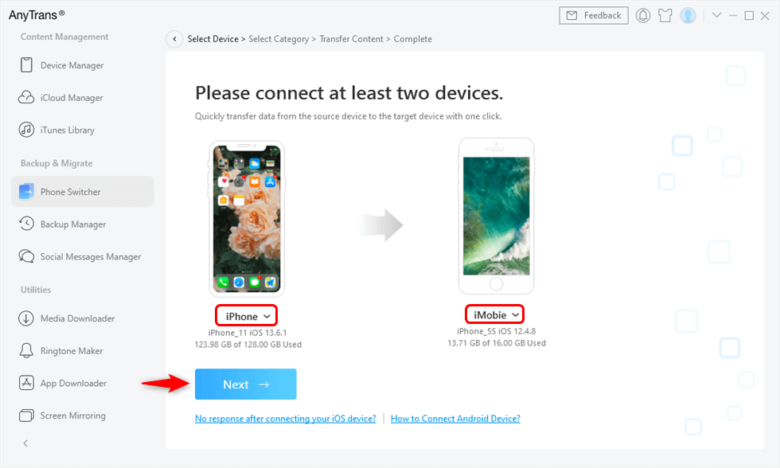
Once again, we return to all the advantages of AnyTrans over other applications and data transfer options from one device to another, in this case, from the old iPhone to the new one. And in this case, all types of data are covered, be it images, phonebooks, WhatsApp, or some other application. The transaction itself is very fast and easy, without deleting the existing data on the iPhone 13. After the transaction is completed, the phone is immediately ready for use, without the need to reset. If you still don’t know how to transfer it, you can learn it at the detailed guide from iMobie.
When the data transfer is complete, which takes a few minutes, you can start using the new device. You will notice that absolutely everything is transferred on the new phone, in the same order and chronology, as if you were looking at data in an old phone.
AnyTrans is not just a one-time tool for data transfer, instead, it’s also an iPhone manager that will help users save time and effort in many aspects including data backup and many other things.


