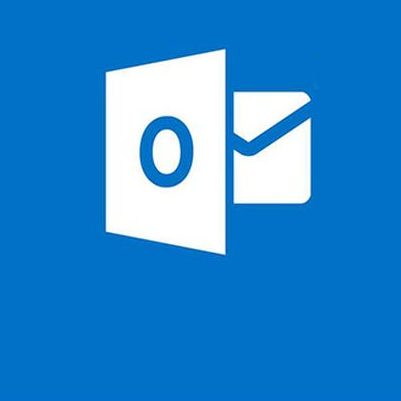Getting access without hacking: recovering password from your own Outlook
Followers of Buddhism are convinced that Gautama attained enlightenment while meditating underneath a sacred Ficus leaf for 49 days. However I believe that all people working with a huge number of documents – from electronic tables to monstrous databases, are also able to escape to Nirvana. This is because we are used to losses. We try to be accurate and attentive however this is not a panacea.
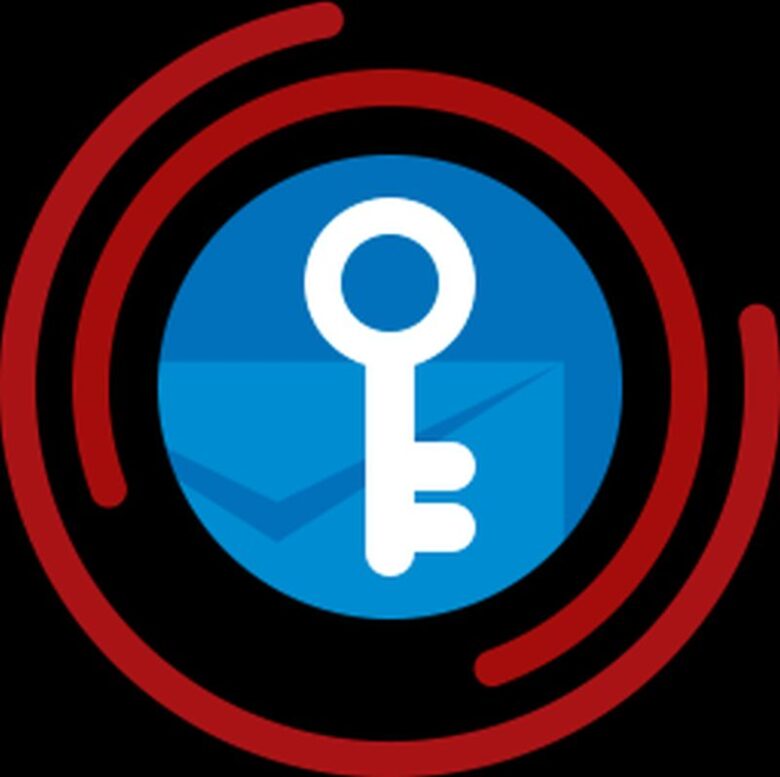
Sooner or later, it will all happen: the program will crash in the most inconvenient time, the file with the project will get broken, the database will fail, and then hours, days or even years of work will vanish forever in the mist of digital disaster. The bearded systems administrator – a symbol of compromise and patience – will start to pull his hair out and vanish into monks order – and we will be left with no choice but to calm down and find peace away from the pressing world.
But the most annoying is when everything is working and we can’t use it. Like in a children’s riddle, Try to reach a yummy peach. The story is about a Microsoft product – email and calendar in Outlook.
Just imagine a running computer with perfectly configured Outlook. Dozens of networked accounts, hundreds of important letters – and you have to go on a business trip tomorrow. And then in the process of setting the email account on notebook, in this very moment there is an awakening: from tens of passwords, you can only remember one or two, and not even accurately.
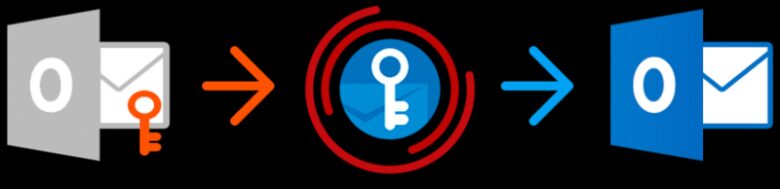
To be brief, the challenge comes to the basics; how to restore access to all the accounts connected to Outlook?
The journey of a patient user: boring, long, unpleasant
The solution is as plain as day: and yet as convenient as a suitcase without a handle. In reality the sequence of events is as follows: from your working Outlook you write down on paper all the electronic addresses, and then with stubbornness that would be better to use somewhere else, undoubtedly you start recovering all the passwords via corresponding web user-software interfaces. It is guaranteed this process will waste a lot of your time, will make your life more complicated and certain problems won’t be resolved at all in this way.
The main inconvenience here is to do with the fact that the password established by the interface is always changing and you will have to enter it again in all the e-mail programs. It is especially tiring if one common email address is used by several people on different computers, then the waste of time is guaranteed.
Even worse is corporate email, the system administrator is for some reason away. It is acceptable if he comes back in a few hours, but what if he fell ill or even worse, left his job. The password then can be lost for an open ended or never ending amount of time.
And in the end it might often be useful to have access to *.pst/*.ost files. Actually, these are applicable by Outlook updating precise copies of your email inboxes holding all letters, attachments and addresses. In any case it’s very helpful – when working with emails, it is not necessary to connect to a server every time, but transfer the whole history of correspondence to a new computer. What’s more, it’s not difficult to find all the archives. They are archived in Documents – Outlook files (if the Outlook version was updated from version 7 or older, then you have to look in hidden folders: AppData – Local – Microsoft – Outlook). There is only one problem: these folders are often protected by a password. And if this is lost, it can only be recovered by a specialist PO. This is explained below.
Journey of a cunning user: light, fast, graceful
While you are struggling with manual recovery of passwords, arguing with co-workers because emails are not working, the son of mum’s friend is turning to professionals. It appears there are lots of professional programs in the Internet which can for a small fee hack all passwords and accounts connected with Outlook, and at the same time from *.pst/*ost files. The most helpful and pleasant seems to be solution of using Recovery Toolbox:
https://outlookpassword.recoverytoolbox.com/.

Firstly, this is a proven site, you will never pick up Trojan virus there. Secondly, by license Recovery toolbox for Outlook Password will ask as little as 19$. And, of course, these guys deserve a plus in their karma for honesty: they straight away let you know the file is working with all Outlook except Office 365 (which seems to be not email program but average cloud downloaded on web-interface), and they warn that password to Microsoft Exchange Server doesn’t allow hacking due to it using Windows Domain Controller.
The sensitive shouldn’t read any more
To finish the opus, (to cut a long story short), it might not be perfect from the point of view of confidentiality, however this is a genuine advice, which will enable you to save your time and nerves.
Write down the passwords on a piece of paper, put the paper in a book and put the book on a shelf. Simple, with taste and hope, the main thing is not to get confused which of Ostrovsky’s books has hidden coded messages and which one hides slush fund.
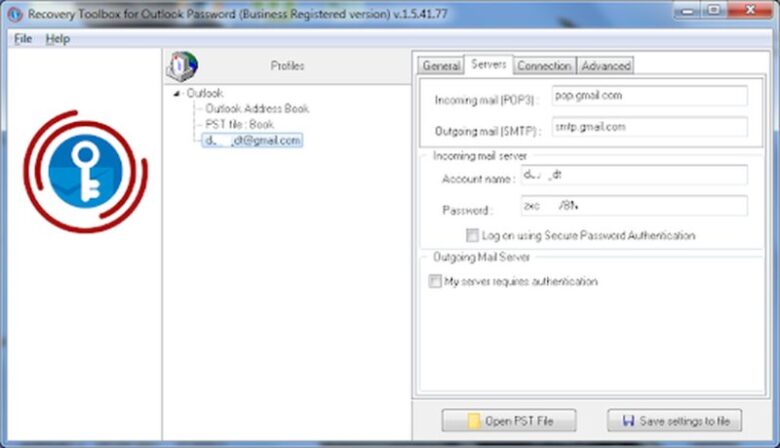
Undoubtedly, nowadays, all world experts on financial security, will need to sell the author of a disgusting nonsense on a hearsay or burn him at the stake, but let’s be honest with each other, the majority of passwords are not important enough to save them in your mind. And in the end there must exist a thousand and one ways to free yourself from emails but this is something not even one hacker will do and this is breaking into your flat and check your home library. That is if you are not Jason Bourne.
How to recover forgotten password in Outlook
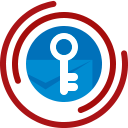
Four steps to recover forgotten password of email account in Microsoft Outlook.
1. Download and set Recovery toolbox for Outlook Password https://outlookpassword.recoverytoolbox.com/
2. Run Recovery Toolbox for Outlook Password.
3. Click on the email account in the left panel of the program.
4. Copy the password from the right panel of the program