USB drives serve us to store and move our files around easily. We can carry it with us and access something wherever you are. However, what happens when your important data is for some reason lost or deleted? In this article, we will see how you can recover lost USB drive data.
Permanently Deleted Data
When the file son your USB, SD card, or external drive are lost, you are not able to perform a recycle bin recovery. How can you then recover it? There are several solutions.

1. Recover Data without Software
Check for Backups
A backup check is your first course of action. If you have the habit of automatically backing up, check it immediately. In addition, check your online and cloud storage that you might have used. Some of the files may have been synchronized to such services, for example, Google Drive, Microsoft OneDrive, or Dropbox.
Show Hidden Files with CMD
If you know your files are not permanently deleted but simply missing from the USB, they might be hidden, and you could be able to uncover them. On Windows 7 through 10, press Windows key + R and type CMD. This opens the command prompt. In it, type the following: attrib -h -r -s /s /d g:*.* Wait for this process to complete and try to reopen your files on the USB.
Restore Previous Version of Files
One more option is available on Windows 10, 8.1, 8, and 7. Right-click on the folder with deleted files open “Properties”. Go to the “Previous Versions” tab. It will tell you previous versions come from File History or restore points. There will be a list, from which you can choose the file edition you want. Then click the “Restore” button.
If none of these works, check out the following software solutions.

2. Recover Data with Software
There are many different options for the recovery of lost USB data. These special programs are designed to help you with the recovery of your important files. What they can also do is:
- Recover deleted and formatted data resulting from various scenarios
- Recover any data format, including photos, documents, videos, audio files, emails, compressed files, and more
- Create an image of hard drive for more secure and quick recoveries
- Create virtual drives to recover data
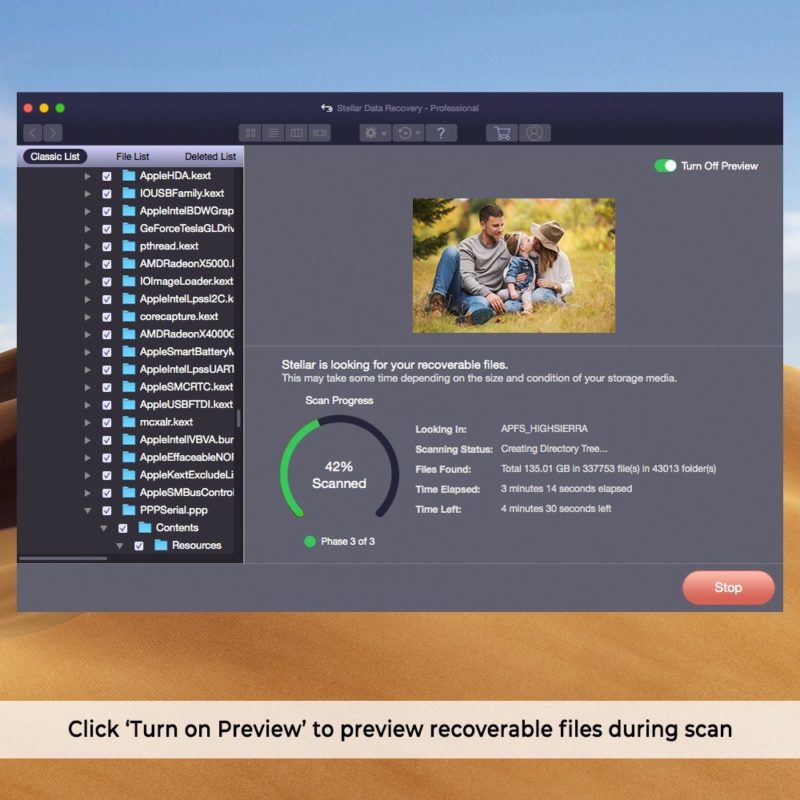
One of the best options you can use is Stellarinfo Data Recovery. This is a complete solution with many advanced features for the recovery of any file type you might have lost from your external drives. It is very easy to use. Simply connect your USB to the computer and launch the program. Select the drive in order to begin. The software will scan the drive in order to find the lost files. Depending on the scenario, you will be presented with multiple solutions. In the end, your previously lost files will be presented to you.
Conclusion
Recovering without software rarely brings your lost files back. This is why the smartest move is to try options like Stellarinfo to assist you. In the future, always back up your files to prevent another bad scenario. If something else causes you to lose your data, the software will be there to aid you!


