It looks like the paperless era is closer than we think. Thus, we all rely on the utility of digital storage. When it comes to personal data storage, the need for an extended capacity of portable data storage has grown. Consequently, we need memory and SD cards more than ever. So, these storage devices have become one of the most affordable and convenient storage media which can be used on all kinds of gadgets and devices.
Nevertheless, like all other devices, these cards are prone to damage, accidental formatting, and corruption. This all leads to loss of all stored media, such as photos, videos, and audio files. The process starts with an error message but can lead to a permanent data loss if not handled properly. Moreover, it’s important to note that all these storage devices have a limited lifespan, which means that they will eventually get corrupt or damaged. So, here is everything you need to know about SD card recovery.

Symptoms of Corrupted or Damaged SD Card
In case your memory tool gets corrupted or damaged, you are likely to encounter some of these symptoms:
- You will notice most of your media missing;
- If you try to delete your unwanted photos or videos, you get an error message;
- A black screen appears with an error message ‘SD card is not accessible. The file or directory is corrupted and unreadable’;
- No folder appears;
- You aren’t able to perform anything on your camera;
- It gets detected by your PC, but it doesn’t show any stored media;
- You can’t add, copy, save, or delete anything on the device;
In case there is physical damage to your memory tool, you won’t be able to repair it. However, if there is some other error, you might want to try and recover your data back. There are a couple of things you can do to fix such errors, but prior to that, you have to determine what type of storage device you have.
Ways to Perform SD Card Recovery
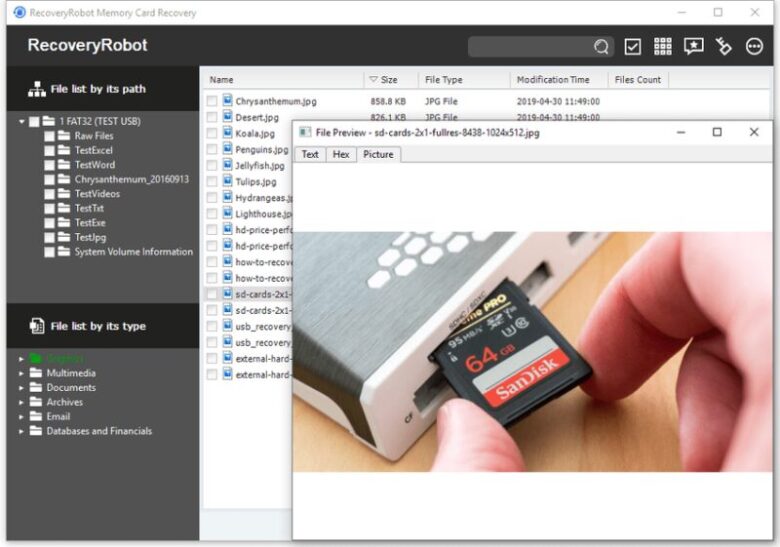
Connect It to Another Device
You might encounter some storage device issues and it might not be read by the device properly because it’s not compatible or there are some driver-related issues. You might actually solve this issue by simply connecting the card with another PC or Mac device.
Give a New Drive Letter
If your system doesn’t assign a new drive letter when you connect your memory device to the reader in the system, it usually means that the storage tool is either unreadable or that it isn’t reading it. Hence, you should assign a new drive letter to the connected storage device via your operating system settings.
Formatting
If you can’t save the media you have, you might need to put it in write-protected mode. However, if you still can’t read or write to the memory tool, you need to format it. By doing this you will remove everything and thus, it’s crucial for you to recover all stored media before formatting it.
Reinstall the Driver
This is another possible solution to fix the issue. You can reinstall the driver by going to My Computer/ This PC, right-click and select Manage option. Then, go to the Device Manager option on the left side. Next, Double-Click Disk Drives option from the list and then Right Click on the name of your removable drive. Finally, click Uninstall and Ok. In order to check whether these steps worked, disconnect the device, restart your PC before reconnecting your storage device again.
Try a Recovery Software
If nothing from these possible fixes worked on your memory device, a recovery software is your option. When a storage device gets formatted or inaccessible, all stored data get lost. Fortunately, there is a software which has been specifically designed to recover all your lost media files from their actual place and make them visible. This software, such as the one provided by EaseUS, offers the best and accurate recovery results. So, you can use it and fetch all your lost, deleted and inaccessible media files.
Additional Tips to Consider
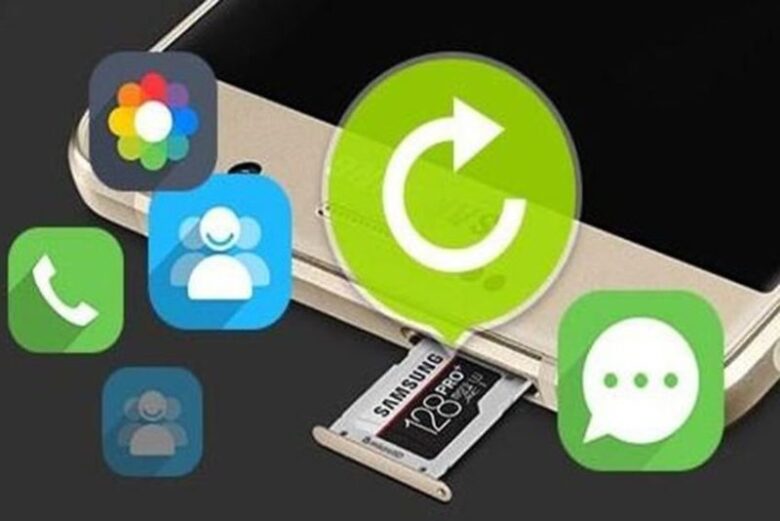
Last but not least, if you want to protect your storage device from any possible damage, make sure to:
-
- Never remove your card while saving or viewing pictures and while turning on/off your camera;
- Not change the storage device when your camera is turned on;
- Not use the camera for taking pictures when the battery is in low mode;
- Always use storage devices from established brands such as Panasonic, Sony, SanDisk, Lexar, Olympus and Kingston.


