Want to make the most out of your games? Why not use Xpadder? It is the best Windows application that allows you to map keys to your gamepad buttons. Being a simple utility for mapping controller buttons, Xpadder is a very powerful tool, which allows you to use a broad selection of controllers.
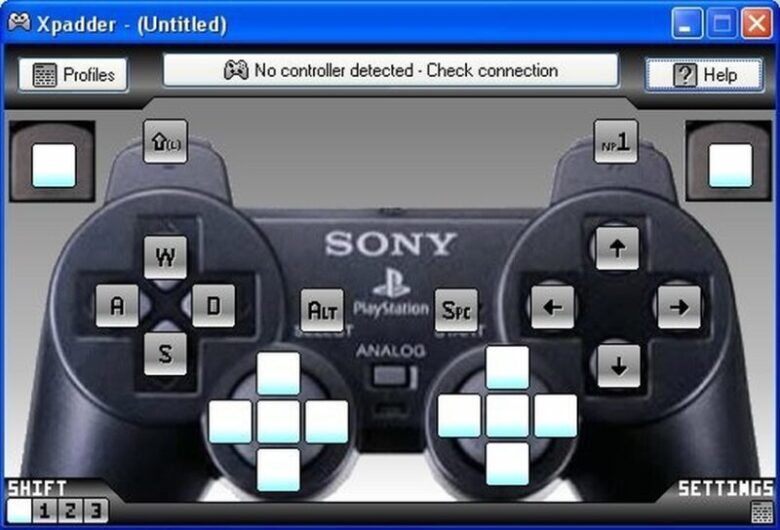
source:gamescrack.org
The main distinctive feature of the software is that it has many potential uses, but its main goal is to configure console controllers in order to provide gamers with a possibility to play games that don’t come with native gamepad support. Unfortunately, Xpadder can’t provide you with drivers or controllers you like, but this application will help you map the controller’s buttons easily. Today, there’s a variety of superb combinations of controllers that you can configure using Xpadder. Here, at rocketfiles.com, you can find out more about this powerful app, but this review is about the ways of using this tool.
Guidelines on How to Use Xpadder?
Follow this step-by-step guide and you won’t face any difficulties related to the application setup:
- Download the Program. If necessary, you can unzip the file and go through a simple installation procedure. It would be more convenient if you create a folder so that you can easily keep saved profiles.
- Now, you need to set up your gamepad. Double click on the app and configure your first gamepad list.
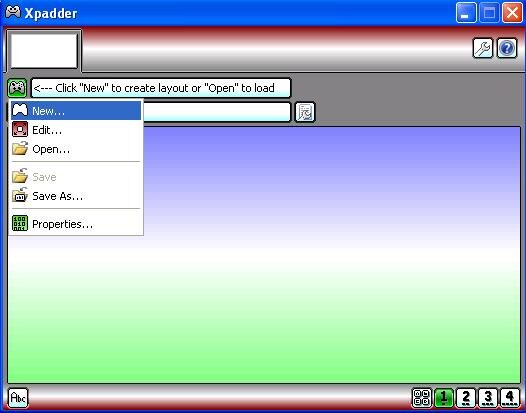
- After that, you’ll be redirected to the Controller editor.
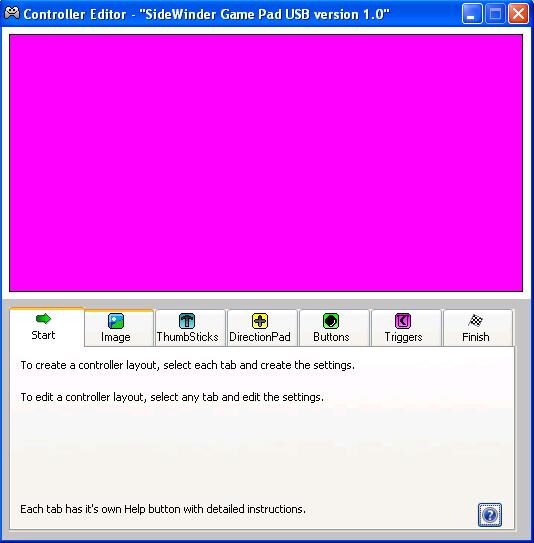
- If necessary, you may also add an image to your profile. Go to the image Tab and choose the one you like most of all.
- Configure the thumbsticks. You can easily do this in the Direction pad tab:
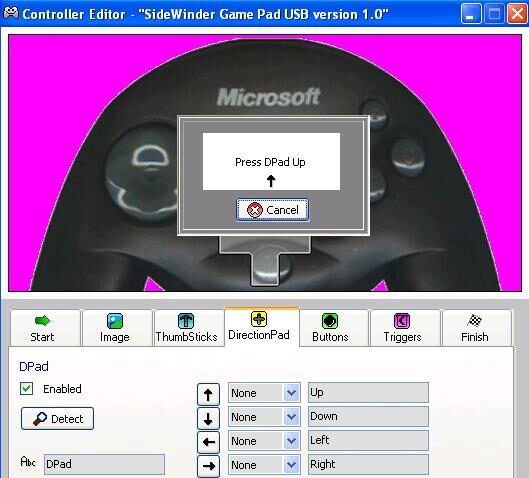
- You can also add some buttons. To do this, just press on the gamepad and they will appear in the layout. Thanks to this option, it will be easier to reproduce the layout of the pad. You can also drag and drop every button as you want.
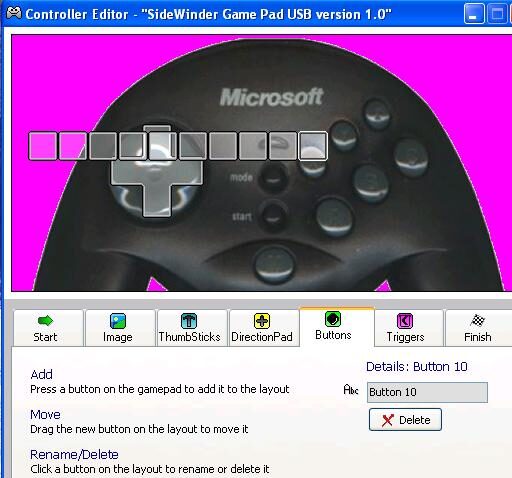
- Set up your profiles. Open a layout and assign keys to the pad’s buttons. Just click on the corresponding button in the profile and press the chosen key on your on-screen keyboard. If you are mistaken or you want to remove assignments, just click a big yellow button “None”.
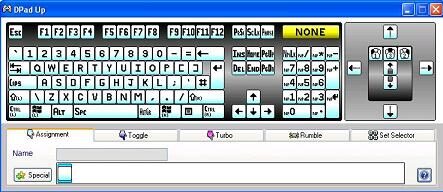
- If you are already done, it is time to save your settings. If you want to access them later, you need to open the menu once again. If necessary, you may also switch between different profiles just by clicking on the profile line.

Thanks to Xpadder, you can play games that are for keyboards only. Doesn’t matter whether your computer is hooked up to a TV or you want to play with your favorite gamepad, Xpadder is a must-have tool for you! It is compatible with Vista and Windows operating systems. Moreover, the tool allows you to use up to 16 controllers simultaneously and control a few profiles through shareable links.

