It can be a frustrating thing to lose the data from your iPhone. But fortunately for you, there is nothing to be worried about as there are solutions out there that can easily help you with this problem.
This article will highlight those solutions, and teach you how to use them to recover lost data from your iOS device.
There are multiple scenarios as to how we’ve come to this situation. Most common ones are:
- You’ve signed in from another iCloud account and wiped off completely the previous data
- Your iPhone restored to a previous data backup, subsequently losing you some of the data
- You deleted some files by mistake
- You deleted the files after a factory reset
- Erased all data after multiple failed login attempts
- And more.
Data is very important in the 21st century. It is the reason why most of us panic when something like this happens. But we mentioned at the start of the article that there is nothing to be fearful of.
So without further ado, let’s recover the data from your iPhone
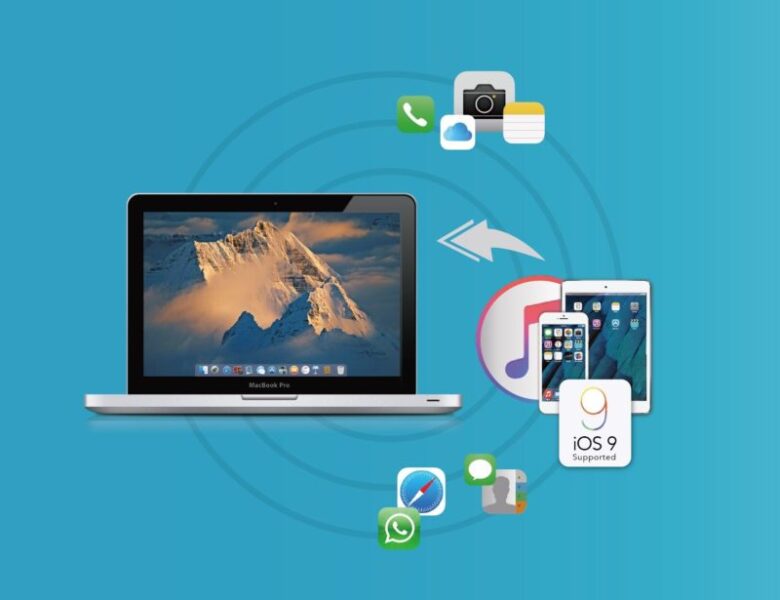
Method 1: Regardless of Backups, Use Fucosoft Data Recovery Tool
It goes without saying that data recovery is made simple with software and tools that can be easily accessed. This is why we recommend you use the Fucosoft iPhone Data Recovery tool that is available to both Mac OS and Windows OS. To use this software you would need to connect your iPhone to your PC or laptop. This software works regardless of a present backup file. The software can recover your data from both iTunes and iCloud backup on all iOS devices. After you’ve connected the device with a PC, a scan and search will start for the deleted files. Once the scan is completed, all of your lost data will be presented before you from the Fucosoft data recovery window. Select the data that you wish to recover, and press the recover button located somewhere in that window.
Method 2: Restore Data from iTunes Backup
Most of iOS users know that all data can be backed-up using iTunes. The data can easily be backed-up on your PC, and you can use that backup file to recover all previously lost data. To check for any iTunes backups, simply go on iTunes preferences in devices option. This option is very useful if you want to recover lost data after you’ve done a factory reset. To backup data from iTunes backup, follow these steps:
- Open iTunes and connect your PC with your iPhone
- Select your device once it appears on iTunes
- Select Restore Backup
- Pick the backup that is most relevant to your problem, and click Restore.
An iTunes data backup recovery option is also available through Fucosoft’s iPhone Data Recovery Tool.

Method 3: Restore Data from an iCloud Backup
The stuff we said about the iTunes backup also applies to an iCloud backup.
To do an iCloud backup follow the next steps:
- Go to Settings -> General -> Reset –> Erase all Content and Settings -> Erase now
- Tap Restore from iCloud backup once you reach the apps and data screen
- Sign in to your iCloud using your Apple ID
- Select the most relevant backup and click Restore.
An iPhone backup using the iCloud is also available through Fucosoft’s iPhone Data Recovery Tool.


