When you need an essential file, there’s nothing more stressful than trying to open it, and then realizing it’s corrupted.
But don’t lose hope yet! It’s possible that, with a little tech-savvy know-how and a bit of luck, you can recover that critical file.
What Does a Corrupted File Look Like?
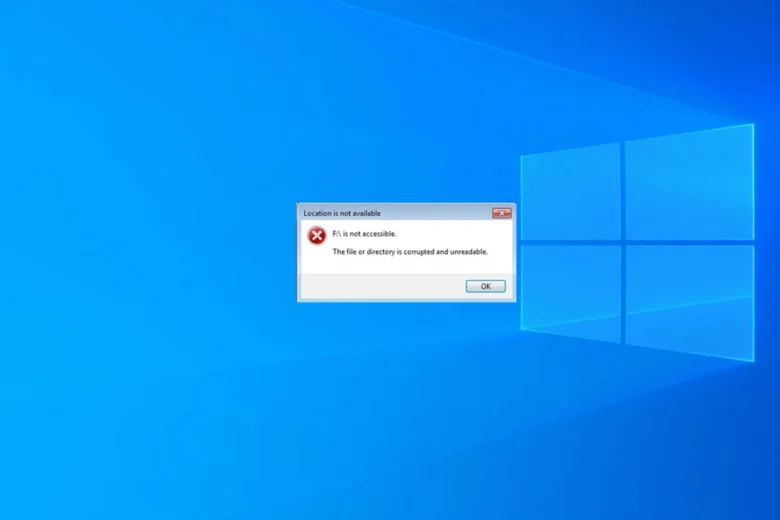
Source: xda-developers.com
Here’s the important thing to know before you save any document. No file is immune from the potential of corruption. So, your Word or Excel doc, your vital PDF file, and all your images aren’t always permanently stored. Even your systems files in Windows can become unreadable.
Having a backup plan for all your electronic devices should be an essential part of your business. That’s why many business owners pay for a team of experts to handle their security (click here for more information on how IT support can help you recover your files).
But if you’re handling this challenge on your own, it’s possible to recover the document’s contents without bringing in the reinforcements.
Why You Could Have a Corrupted File
So you tried to double-click on a file and open it (or click and hit the enter key), and up popped the dreaded dialog box. The warning explained that the file you’re trying to open is unreadable. You might or might not be given the option to recover it on your own.
Sometimes, the same problem can happen when you’re in an application and try to make a new selection. Something happened, and the file you need or action you’re attempting is corrupted.
What could have happened?
Obvious Physical Damage

Source: tasteofhome.com
Some reasons are obvious, like damage to the device that you know happened. Maybe you didn’t know your laptop was on the floor, and you stepped on it. It can still power up and seem to work fine, but there could be damage to the sector on the hard disk where certain files are stored.
Or, your cat knocked your coffee mug over, and your business computer was the unintended victim. It didn’t fry the system, but it didn’t damage the sector, resulting in a “bad sector” with corruption.
Both of those situations are cases where you know there’s the possibility of damage. You test the waters out, cross your fingers, hit the power button, and hope for the best.
Less Obvious Damage
Most of the time, a corrupted file is due to something less traumatic. For instance, if you have multiple files stored in the same memory spot, the computer is going to get confused. Which file is supposed to be there, and which ones have to be removed? The result is a corrupted file.
This happens when the files are stored in a memory cluster. The operating system might have been interrupted during an update, or your computer crashed. When programs aren’t shut down correctly, two files can accidentally get stored in the same cluster, making them both impossible to retrieve through normal steps.
What About a Virus?
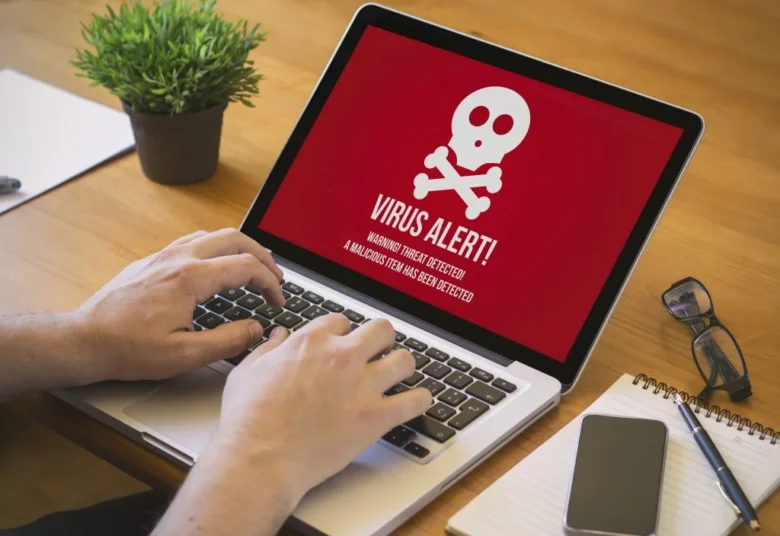
Source: teamviewer.com
We already know that viruses can do irreparable damage to a computer, and they’re a business owner’s biggest fear. A data breach traced back to a virus on your network can be catastrophic.
Viruses can also mark a working sector of the hard drive as bad. This results in the files on that bad sector becoming corrupted. Keep in mind that a corrupted file doesn’t always mean you have a virus. It is a common symptom, but it’s not a definitive diagnosis.
You’ll need to talk to your IT tech or run your antivirus software to verify whether the warning means there’s something sinister (a virus or malware) going on behind the scenes.
Fixing Those Corrupted Files
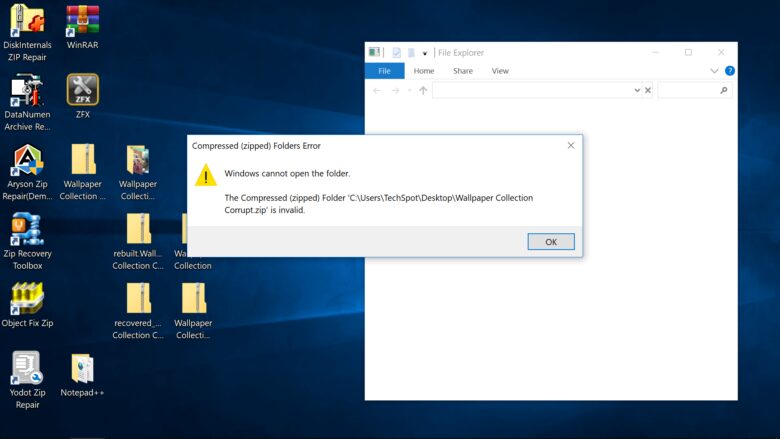
Source: techspot.com
If your battery-powered backup didn’t work and a power outage corrupted your files, the next step is to move forward and try to fix them. Now you know to make sure you have a cloud-based backup service, too, to avoid this problem in the future. For the moment, let’s focus on the fix.
Before you get started, it’s important to realize that some files are permanently corrupted. Give these fixes a shot, and at the same time, you might want to consider what you’ll do if the file isn’t recoverable.
- First, run a check disk scan on the hard drive. This tool is a method in which your computer scans the hard drive. If there’s a bad sector, it tries to recover it automatically. When the finished dialog appears, try to reopen the file.
- If that one didn’t work, the next step is to use the command version of the same tool. In the search box, type CHKDSK and enter. Follow the instructions to force another scan and recheck.
- Don’t give up yet! If those weren’t successful, go into the same Windows search box and type SFC/scan now. This tool uses a command to look for any corrupted Windows systems files and fix them.
- Finally, try to change the file format with a free online file converter app or an application that does this conversion automatically. Reassigning the file a different extension, such as a PDF instead of a .doc, maybe all it takes to repair the file.
If those steps still leave you without a clean, openable file, and you really need the document, you can invest in file repair software. These utility tools are available in free and paid versions. Aim for the best you can afford if the document is that important. Some software types include more sophisticated features that could be what works for your corrupted case.
Above All, Prevention of Corrupted Files is Best

Source: technewskb.com
Most of us are so used to the ease of saving files on our computers that we rarely think about the consequences. If your files are corrupted, what would happen?
If your heart sank to your stomach because that corruption of a vital file could ruin your business for a while, you need professional help. Check into backup software to house your important files, and look for an IT security system in your area to be on the safe side.

