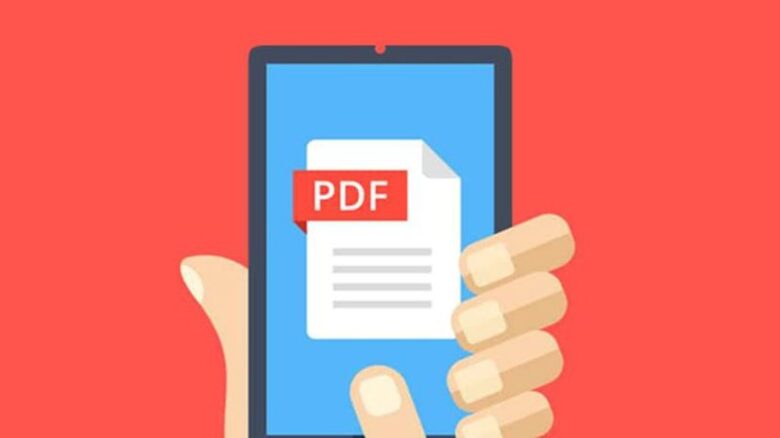What makes PDF documents great is the fact that they were created to appear in the same manner on every device including laptops, tablets, and smartphones. These files are the standard, the go-to for so many industries, practices, and scenarios. They are extremely versatile and easy to share, but editing them is another thing. Since there are so many different programs that allow you to edit PDF files in many different ways, we have created the list of five ones that will serve you the best. Keep reading this text, the learn more about each one of them.

A versatile tool with free and premium options
The first editor we are going to mention is ApowerPDF. You can choose between a free, online version or you can download the desktop editor, but this one is premium, which means that you will have to pay for it. If you want to use the free version, firstly you have to install their launcher i.e. a browser’s add-on. This will take some of your time, but the process is fairly easy. By using this program, you will be able to create a new file from scratch and also you can edit the text in it. However, the text probably won’t act as you wish, so you will have to spend a little time managing text box size and alignment. ApowerPDF allows you to secure your PDF with passwords and digital signatures, ensuring that only authorized people can access your document. You can also convert PDF files to a variety of other formats, including Word, Excel, PPT, and image files, offering added flexibility for your work.
Combining your PDF files easily
Furthermore, if you have a number of files and you want to combine PDFs into a single one, in order not to lose them then you should click here and try this editor. Mac users have an in-built tool that allows them to edit and combine PDF documents, but, however, Windows users have no such luck. They are required to install a third-party app that can keep track of all their files and system, and eventually collect their personal data. So you have to be careful which programs you use to combine the files.
With this software, you can effortlessly merge multiple files into one without worrying about losing any data. It also offers an option to customize the order of files before merging, giving you complete control over your documents.
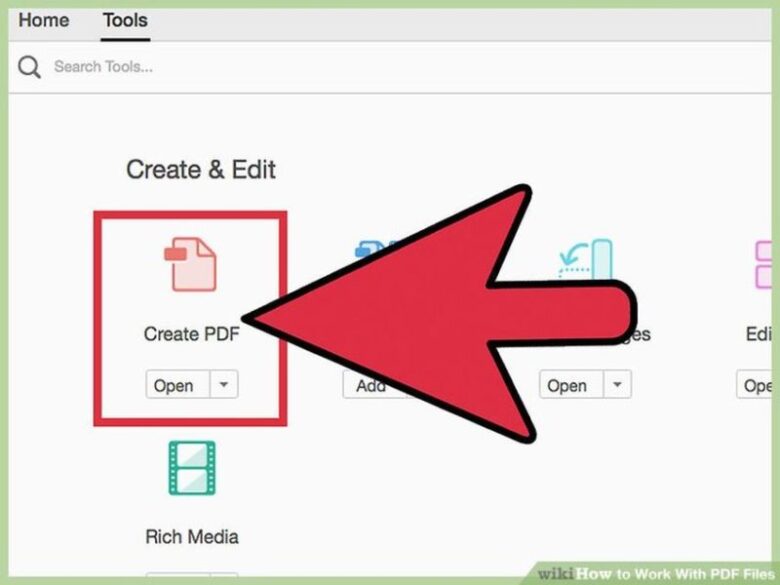
Advanced security features
Another free editor that offers you a bunch of tools is Sedja. You can add links, photos, and text to your file, insert shape, add annotations, and sign documents. The great thing is that all the files you upload will be deleted from their server after five hours, meaning you don’t have to worry about the security of your information. Once you finish the editing process, you can simply save and download the file to your Dropbox or Google Drive.
This editor also supports batch processing, allowing you to perform multiple tasks simultaneously, saving you valuable time. Foxit.com is another amazing online tool that you can use for basically anything related to PDF.
Managing scanned documents
Moreover, if you have to split PDF file or extract only some pages, then you should try PDF-Xchange Editor. This program allows you to shape the text as it pleases you – you can delete text, retype and adapt it. Also, you can use it with scanned documents, if you don’t possess the original ones, because it uses OCR to recognize the text in them. The premium version of it offers more tools you can use.
The PDF-Xchange Editor provides an option to optimize your PDFs for web viewing, making it easier for you to share your files online. It also comes with a multilingual interface, supporting numerous languages and making it more user-friendly.
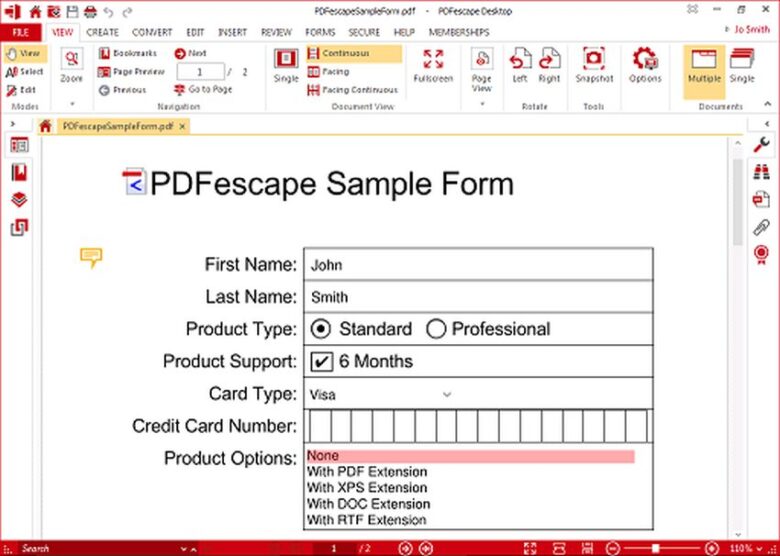
Create and edit PDF forms
The last one we are going to mention is PDFescape. This editor also has a free, online version and a premium, desktop one. If you download the premium version, you will only get a free trial that is suitable for Firefox, Chrome, Opera, Safari, Internet Explorer, and Edge.
Free web app only allows you to create text boxes on the page, but you can’t edit existing text unless you pay for the desktop version of it. You can create geometrical shapes and obscure the part of the document when it’s printed. However, you can add photos from your computer, therefore, you can create simple forms.
PDFescape also provides a tool to add hyperlinks, making your PDFs interactive. The premium version additionally supports watermarking and password-protecting your files, adding an extra layer of security.
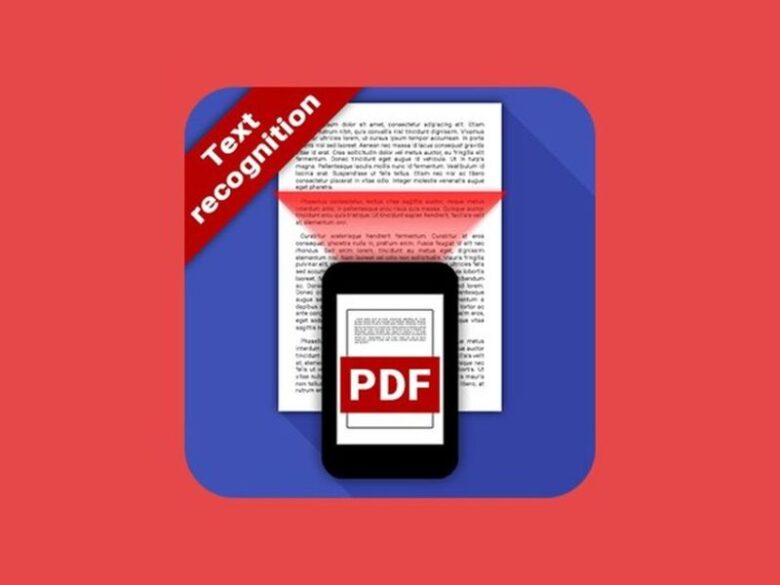
Final Thoughts
To conclude, we have listed five editors that offer you different kinds of tools you can use. Hopefully, we have helped you find the one you currently need the most.
Remember, the best PDF editor for you depends on your specific needs and the tasks you want to perform. All these tools have their unique advantages and it’s crucial to understand which one aligns best with your requirements.
We encourage you to try different PDF tools before making your decision. Most of these tools offer free versions or trials, which give you the opportunity to test out their functionalities before committing to a full version. You can evaluate how intuitive and user-friendly the interface is, as well as how well it performs in fulfilling your specific tasks. Remember that cost-effectiveness is also an essential factor.
While some tools may be pricier, they often come with more comprehensive features, so you need to balance cost and functionality according to your needs. Lastly, always take note of the customer support provided by the software developer. Timely and helpful support can be invaluable when you encounter issues or have specific queries about the tool. The process may take time, but finding the perfect PDF tool for your needs will ultimately enhance your efficiency and productivity.