Part I: Can We Recover Files From Recycle Bin?
Part II: Steps To Recover Files From The Recycle Bin
Part III: Steps To Recover Files From Empty Recycle Bin
Most of us have, at some point or another, found ourselves in the unenviable position of having deleted the wrong files from our computer systems. Naturally, new users are more prone to this, but the veterans are not far behind. So, the question on everyone’s minds is whether or not we can recover deleted files from Recycle Bin. As always, we have the answer for you. Read on!
Part I: Can We Recycle Bin Files From Recycle Bin?
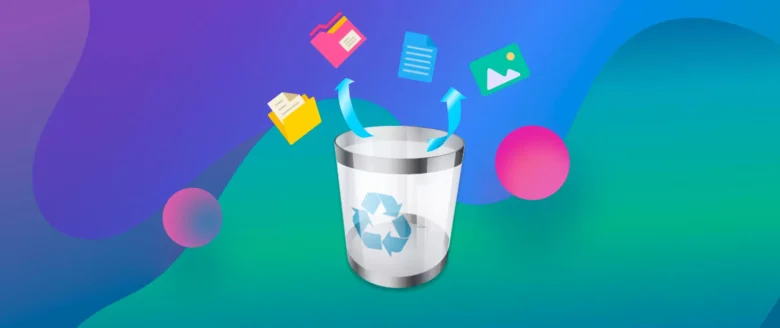
The Recycle Bin in Windows is sort of a rudimentary data recovery software on its own. You delete a file in Windows Explorer, and you can use Recycle Bin to recover it. The Recycle Bin is configured to store files sent to it for 30 days before deleting them permanently. Now, since Recycle Bin is technically just a container, there is an allotted storage to it. If a single file exceeds that size, it is deleted directly without keeping it in the Bin.
Check here for all you need https://recoverit.wondershare.com/data-recovery-win.html
So, if your files were smaller than the capacity of the Recycle Bin, then, they are there for 30 days. And this means you can recover files from Recycle Bin without data loss, quickly.
What about if the files are not there, or if they are older than 30 days? In that case, you will have to use a specialized data recovery software.
Part II: Steps To Recover Files From The Recycle Bin
Recycle Bin can be empty or full, and the icon will reflect the case. In the image above, the Recycle Bin is full. This means that files exist in the Recycle Bin that can be recovered.
- Step 1: Double-click the Recycle Bin to open it.
- Step 2: Next, start by selecting the file(s) and folder(s) you want to recover, and click Restore The Selected Items from the top ribbon. To restore all items at once, click Restore All Items.
In case the mentioned options are not visible in the ribbon, click the ellipses to reveal them:
Where will the files be restored? The files will be restored to their original locations from where they were deleted.
Part III: Steps To Recover Files From Empty Recycle Bin

An empty Recycle Bin can feel like the end of the world, but don’t lose heart just yet. There are ways you can recover files from empty Recycle Bin, too, just not ways that are built-in to Windows! There is the Windows File Recovery tool you can download from the Microsoft Store, but one look at that and you will realize this not going to be easy – you will need to be someone comfortable with command line interfaces. Even if you are, how about a regular Windows app you can use to recover files from Recycle Bin with ability to preview files, see what is going on in real time, etc.?
Software is developed by a team of data recovery experts that have over 17 years of research behind them and 25 patents to prove it! How many other data recovery software do you know with such credentials?
This features a dedicated Recycle Bin scanning mode designed to save scan time by not scanning the entire disk when only Recycle Bin’s allotted storage needs to be scanned. The end results are faster scans and quicker recovery! Here’s how to use Recoverit:
- Step 1: Launch software and select Recycle Bin recovery:
- Step 2: Allow Recoverit to finish scanning:
There are two scanning modes in Recoverit – the All-round Scan mode and the Deep Scan mode that comes after the automatic all-round scan mode.
After the all-round scan finishes, users can opt for the Deep Scan mode if the results from all-round scan are unsatisfactory.
Step 3: Recoverit features filters to help narrow down the results and search for filenames is supported, too! When the software is done scanning, you can select the file(s) to recover by checking the box(es) bt the filename(s). The checkbox at the top selects all files and folders in one go.
PREVIEW CAPABILITY: You can double-click a file to preview it before choosing to recover it.
When you’re done making the choices, click Recover.
Step 4: Point the software to where you want to save the files and click Recover.
Bonus: Choosing The Recovery Software That’s Right For You

The right data recovery software at the right time can be the difference between success and failure when it comes to data recovery. Here’s how to choose the right recovery software for your needs:
Tip 1: Do Not Skimp On Paying
Nothing like free food and free software, we know! But most of the times, that saying about getting what you pay for holds true. Consider paying for software that is renowned for its efficacy and success rate in data recovery from Recycle Bin.
Tip 2: Understand The Software Limitations
Not all recovery software can recover data from all conceivable data loss scenarios. Consider a software that has the capability to recover data from the specific scenario you have encountered, for example, data recovery from Recycle Bin. If not, you would likely be wasting time with a software that is ill-equipped to work for you.
Conclusion
Accidental deletions are a part of life, they happen all the time. There are checks built into operating systems for this very reason, for example, the Recycle Bin itself is one such check that stores deleted files for 30 days before permanent deletion. However, Recycle Bin has an allotted capacity, so any file above that capacity is directly deleted without storing in Recycle Bin for 30 days. If your file was a small one, chances are you will be able to find it in Recycle Bin and recover it. But, if it was a large file, or if it was a long time ago (more than 30 days), you will need the help of a data recovery software such as Wondershare Recoverit to recover deleted files from Recycle Bin quickly and easily, in just a few clicks. Try it out today!


